Please Note: This article is written for users of the following Microsoft Excel versions: 97, 2000, 2002, and 2003. If you are using a later version (Excel 2007 or later), this tip may not work for you. For a version of this tip written specifically for later versions of Excel, click here: Importing Custom Lists.
Written by Allen Wyatt (last updated March 23, 2024)
This tip applies to Excel 97, 2000, 2002, and 2003
Custom lists are a rather esoteric Excel feature that allows you to specify ordered lists of information for virtually any purpose. For instance, a list might include a series of classes or workshops, or it might include a series of employee names. Custom lists can be used when sorting data tables, and they can be used by the AutoFill feature.
How you create a custom list from scratch has been covered in other issues of ExcelTips. Rather than creating a list from scratch, however, you might find it easier to import a list from a series of cells already in your worksheet. Follow these steps:
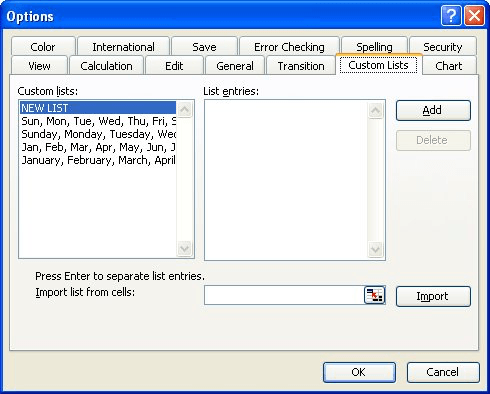
Figure 1. The Custom Lists tab of the Options dialog box.
You can now use the custom list as you would any other custom list in Excel.
ExcelTips is your source for cost-effective Microsoft Excel training. This tip (3044) applies to Microsoft Excel 97, 2000, 2002, and 2003. You can find a version of this tip for the ribbon interface of Excel (Excel 2007 and later) here: Importing Custom Lists.

Solve Real Business Problems Master business modeling and analysis techniques with Excel and transform data into bottom-line results. This hands-on, scenario-focused guide shows you how to use the latest Excel tools to integrate data from multiple tables. Check out Microsoft Excel Data Analysis and Business Modeling today!
When you sort data that contains both numbers and text, you may not get exactly the result that you expected. To know ...
Discover MoreWhen you sort data in a worksheet, you don't need to sort everything at once. You can sort just a portion of your data by ...
Discover MoreAs yo get more and more worksheets into a workbook, you'll find yourself moving them around into different sequences. You ...
Discover MoreFREE SERVICE: Get tips like this every week in ExcelTips, a free productivity newsletter. Enter your address and click "Subscribe."
There are currently no comments for this tip. (Be the first to leave your comment—just use the simple form above!)
Got a version of Excel that uses the menu interface (Excel 97, Excel 2000, Excel 2002, or Excel 2003)? This site is for you! If you use a later version of Excel, visit our ExcelTips site focusing on the ribbon interface.
FREE SERVICE: Get tips like this every week in ExcelTips, a free productivity newsletter. Enter your address and click "Subscribe."
Copyright © 2026 Sharon Parq Associates, Inc.
Comments