Written by Allen Wyatt (last updated September 2, 2023)
This tip applies to Excel 97, 2000, 2002, and 2003
Most sorting in Excel is done by row, meaning that you order the rows based on the contents of a particular column in the information being sorted. At times you may have a need to change the orientation of your sorting, meaning you need to sort columns based on the contents of a particular row.
Excel makes sorting by column easy, although it is not particularly intuitive. Simply follow these steps:
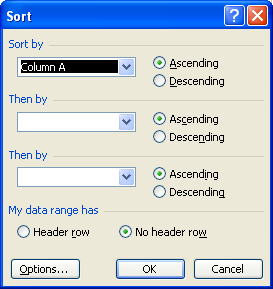
Figure 1. The Sort dialog box.
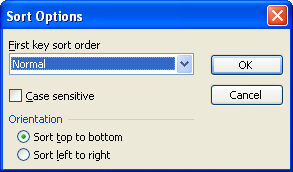
Figure 2. The Sort Options dialog box.
ExcelTips is your source for cost-effective Microsoft Excel training. This tip (2709) applies to Microsoft Excel 97, 2000, 2002, and 2003.

Create Custom Apps with VBA! Discover how to extend the capabilities of Office 365 applications with VBA programming. Written in clear terms and understandable language, the book includes systematic tutorials and contains both intermediate and advanced content for experienced VB developers. Designed to be comprehensive, the book addresses not just one Office application, but the entire Office suite. Check out Mastering VBA for Microsoft Office 365 today!
When formatting the layout of your worksheet, Excel allows you to easily merge adjacent cells together. This can cause ...
Discover MoreWant to sort addresses by even and odd numbers? By using a formula and doing a little sorting, Excel can return the ...
Discover MoreWant to ignore some characters at the beginning of each cell when sorting? The easiest way is to simply create other ...
Discover MoreFREE SERVICE: Get tips like this every week in ExcelTips, a free productivity newsletter. Enter your address and click "Subscribe."
There are currently no comments for this tip. (Be the first to leave your comment—just use the simple form above!)
Got a version of Excel that uses the menu interface (Excel 97, Excel 2000, Excel 2002, or Excel 2003)? This site is for you! If you use a later version of Excel, visit our ExcelTips site focusing on the ribbon interface.
FREE SERVICE: Get tips like this every week in ExcelTips, a free productivity newsletter. Enter your address and click "Subscribe."
Copyright © 2026 Sharon Parq Associates, Inc.
Comments