Written by Allen Wyatt (last updated August 7, 2021)
This tip applies to Excel 97, 2000, 2002, and 2003
Most third-party add-ins for Excel add their own menus to your menu bar. Add a few add-ins, and before you know it you could expand your menu bar beyond what can be easily displayed in a single row. (This depends on the resolution of your monitor, of course.)
If you find your menus running beyond what can fit in a single row, one solution is to configure Excel so that your individual menu names are shorter. Follow these steps:
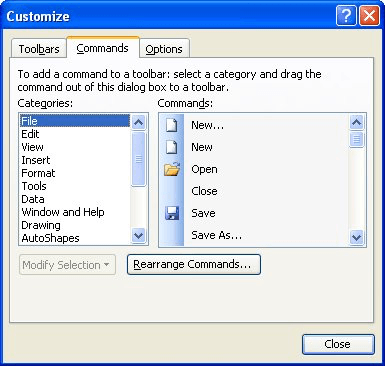
Figure 1. The Customize dialog box.
ExcelTips is your source for cost-effective Microsoft Excel training. This tip (2381) applies to Microsoft Excel 97, 2000, 2002, and 2003.

Create Custom Apps with VBA! Discover how to extend the capabilities of Office 365 applications with VBA programming. Written in clear terms and understandable language, the book includes systematic tutorials and contains both intermediate and advanced content for experienced VB developers. Designed to be comprehensive, the book addresses not just one Office application, but the entire Office suite. Check out Mastering VBA for Microsoft Office 365 today!
When you right-click a cell, does it seem that the Context menu is missing an item or two? Here's how to get those items ...
Discover MoreExcel allows you to customize your menus so that they contain the commands you want on them. If you later want to delete ...
Discover MoreContext menus can be very helpful for presenting common operations you can perform, based on the context in which the ...
Discover MoreFREE SERVICE: Get tips like this every week in ExcelTips, a free productivity newsletter. Enter your address and click "Subscribe."
There are currently no comments for this tip. (Be the first to leave your comment—just use the simple form above!)
Got a version of Excel that uses the menu interface (Excel 97, Excel 2000, Excel 2002, or Excel 2003)? This site is for you! If you use a later version of Excel, visit our ExcelTips site focusing on the ribbon interface.
FREE SERVICE: Get tips like this every week in ExcelTips, a free productivity newsletter. Enter your address and click "Subscribe."
Copyright © 2026 Sharon Parq Associates, Inc.
Comments