Please Note: This article is written for users of the following Microsoft Excel versions: 2002 and 2003. If you are using a later version (Excel 2007 or later), this tip may not work for you. For a version of this tip written specifically for later versions of Excel, click here: Turning Off Paste Options.
Excel 2003 and 2003 include a feature that really annoys some people: Paste Options. When you paste some tidbit of information in your worksheet, Excel displays a small, floating "button" right near the end of the pasted information. The button looks like the Paste tool on the toolbar: a small clipboard with a piece of paper over it. This is the Paste Options button. If you move your mouse pointer over the button, you find that it is really a drop-down menu, and clicking on the menu gives you a few options that you can apply to what you just pasted.
If you find the Paste Options button distracting, or if you never use it, you may want to turn it off. Follow these steps in Excel 2002 or Excel 2003:
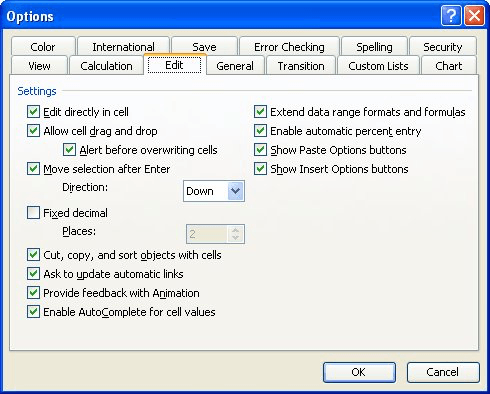
Figure 1. The Edit tab of the Options dialog box.
ExcelTips is your source for cost-effective Microsoft Excel training. This tip (3040) applies to Microsoft Excel 2002 and 2003. You can find a version of this tip for the ribbon interface of Excel (Excel 2007 and later) here: Turning Off Paste Options.

Excel Smarts for Beginners! Featuring the friendly and trusted For Dummies style, this popular guide shows beginners how to get up and running with Excel while also helping more experienced users get comfortable with the newest features. Check out Excel 2019 For Dummies today!
Two lists of similar data can be challenging to synchronize. Here are some ways that you can align data in two different ...
Discover MoreExcel places limits on how much information you can enter into a cell and how much of that information it will display. ...
Discover MoreEnter information into a cell, and Excel needs to figure out what type of information it is. Here's how Excel interprets ...
Discover MoreFREE SERVICE: Get tips like this every week in ExcelTips, a free productivity newsletter. Enter your address and click "Subscribe."
There are currently no comments for this tip. (Be the first to leave your comment—just use the simple form above!)
Got a version of Excel that uses the menu interface (Excel 97, Excel 2000, Excel 2002, or Excel 2003)? This site is for you! If you use a later version of Excel, visit our ExcelTips site focusing on the ribbon interface.
FREE SERVICE: Get tips like this every week in ExcelTips, a free productivity newsletter. Enter your address and click "Subscribe."
Copyright © 2026 Sharon Parq Associates, Inc.
Comments