Please Note: This article is written for users of the following Microsoft Excel versions: 97, 2000, 2002, and 2003. If you are using a later version (Excel 2007 or later), this tip may not work for you. For a version of this tip written specifically for later versions of Excel, click here: Fitting Your Printout on a Page.
Written by Allen Wyatt (last updated August 28, 2021)
This tip applies to Excel 97, 2000, 2002, and 2003
I can't tell you how many times I have gone to print a worksheet, only to have the very last column or the very last row spill over onto another page. This not only wastes paper, but it is very frustrating.
To get around this, Excel has a handy scaling feature that allows you to specify how many pages you want your printed output to occupy. You set the page dimensions, and Excel shrinks everything down so it fits in the specified area. To take advantage of this feature, follow these steps:
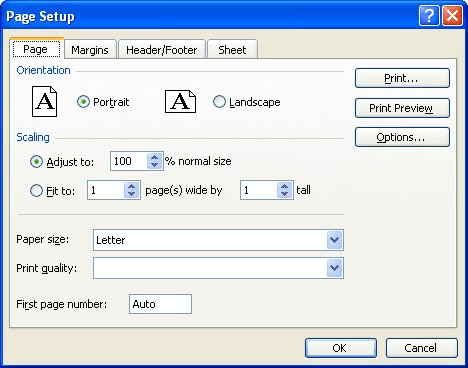
Figure 1. The Page tab of the Page Setup dialog box.
One of the tricks I often use is to set the Fit To controls to 1 page wide by 99 pages tall. In this way, I am sure the output will fit on one page across. Since my output isn't over 99 pages in length, no shrinking is done on this dimension. I end up with output that is 1 page wide by how ever many pages long Excel needs to print.
ExcelTips is your source for cost-effective Microsoft Excel training. This tip (3033) applies to Microsoft Excel 97, 2000, 2002, and 2003. You can find a version of this tip for the ribbon interface of Excel (Excel 2007 and later) here: Fitting Your Printout on a Page.

Excel Smarts for Beginners! Featuring the friendly and trusted For Dummies style, this popular guide shows beginners how to get up and running with Excel while also helping more experienced users get comfortable with the newest features. Check out Excel 2013 For Dummies today!
Excel allows you to specify certain rows or columns that will be repeated on the pages of a printout. Here's how to set ...
Discover MoreIf you need to modify where a worksheet is printed (meaning, which paper tray it should use), Excel doesn't provide a lot ...
Discover MoreWant to create a printed record of the properties associated with a workbook? There is no easy way to do it in Excel. ...
Discover MoreFREE SERVICE: Get tips like this every week in ExcelTips, a free productivity newsletter. Enter your address and click "Subscribe."
There are currently no comments for this tip. (Be the first to leave your comment—just use the simple form above!)
Got a version of Excel that uses the menu interface (Excel 97, Excel 2000, Excel 2002, or Excel 2003)? This site is for you! If you use a later version of Excel, visit our ExcelTips site focusing on the ribbon interface.
FREE SERVICE: Get tips like this every week in ExcelTips, a free productivity newsletter. Enter your address and click "Subscribe."
Copyright © 2024 Sharon Parq Associates, Inc.
Comments