Please Note: This article is written for users of the following Microsoft Excel versions: 97, 2000, 2002, and 2003. If you are using a later version (Excel 2007 or later), this tip may not work for you. For a version of this tip written specifically for later versions of Excel, click here: Printing Columns and Rows.
Written by Allen Wyatt (last updated April 9, 2022)
This tip applies to Excel 97, 2000, 2002, and 2003
Brent asked if it was possible to print a single column and a single row from a worksheet on the same piece of paper. (His boss wanted to see just the "crossed" information.) Unfortunately, there is no intrinsic way within Excel to specify to print only a single column and a single row. If you select both the column and row you want to print, and then choose to print just the selection, Excel still treats them as separate selections and prints them in that way. There are a couple of workarounds, however.
The first approach is to simply "hide" the information you don't want to print by setting its font color to white. You can do that by following these general steps:
Another approach is to copy the row and column to a different worksheet. This is quick and easy to do using the keyboard (Ctrl+C to copy and Ctrl+V to paste), but there is a drawback. If the row or column you are copying contains formulas that rely on other areas of the worksheet, the copied data will not show the proper results. Thus, the best "cut and paste" approach would be as follows:
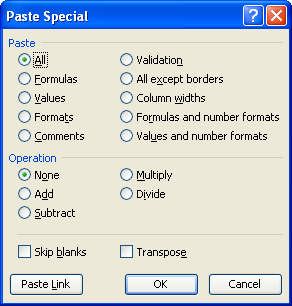
Figure 1. The Paste Special dialog box.
ExcelTips is your source for cost-effective Microsoft Excel training. This tip (3029) applies to Microsoft Excel 97, 2000, 2002, and 2003. You can find a version of this tip for the ribbon interface of Excel (Excel 2007 and later) here: Printing Columns and Rows.

Solve Real Business Problems Master business modeling and analysis techniques with Excel and transform data into bottom-line results. This hands-on, scenario-focused guide shows you how to use the latest Excel tools to integrate data from multiple tables. Check out Microsoft Excel Data Analysis and Business Modeling today!
Need to print more than one portion of your worksheet? If you use named ranges for the different ranges you want to ...
Discover MoreSpend a lot of time defining print areas in your workbooks? You might benefit by adding a Set Print Area tool that makes ...
Discover MoreExcel allows you to specify an area of your worksheet that should be printed. Here's how to "lock" that area so it cannot ...
Discover MoreFREE SERVICE: Get tips like this every week in ExcelTips, a free productivity newsletter. Enter your address and click "Subscribe."
There are currently no comments for this tip. (Be the first to leave your comment—just use the simple form above!)
Got a version of Excel that uses the menu interface (Excel 97, Excel 2000, Excel 2002, or Excel 2003)? This site is for you! If you use a later version of Excel, visit our ExcelTips site focusing on the ribbon interface.
FREE SERVICE: Get tips like this every week in ExcelTips, a free productivity newsletter. Enter your address and click "Subscribe."
Copyright © 2025 Sharon Parq Associates, Inc.
Comments