Please Note: This article is written for users of the following Microsoft Excel versions: 97, 2000, 2002, and 2003. If you are using a later version (Excel 2007 or later), this tip may not work for you. For a version of this tip written specifically for later versions of Excel, click here: Changing Cell Patterns.
Written by Allen Wyatt (last updated May 10, 2025)
This tip applies to Excel 97, 2000, 2002, and 2003
Excel allows you to easily change the background pattern used in the cell. In the early days of spreadsheets, patterns were the only way you had to differentiate one cell from another. To change cell patterns, follow these steps:
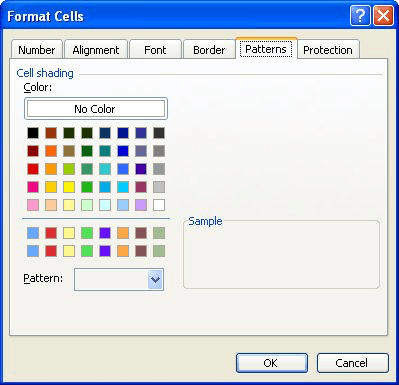
Figure 1. The Patterns tab of the Format Cells dialog box.
You should note that any pattern you select appears in the background of the cell, meaning that it appears behind any information contained within the cell. Thus, by creatively combining patterns, pattern colors, and other formatting options, you can create many, many different special effects.
ExcelTips is your source for cost-effective Microsoft Excel training. This tip (2763) applies to Microsoft Excel 97, 2000, 2002, and 2003. You can find a version of this tip for the ribbon interface of Excel (Excel 2007 and later) here: Changing Cell Patterns.

Solve Real Business Problems Master business modeling and analysis techniques with Excel and transform data into bottom-line results. This hands-on, scenario-focused guide shows you how to use the latest Excel tools to integrate data from multiple tables. Check out Microsoft Excel Data Analysis and Business Modeling today!
Easily seeing where all the formulas are in your worksheet can be handy. Here are some ideas on different ways you can ...
Discover MoreExcel's conditional formatting feature allows you to create formats that are based on a wide variety of criteria. If you ...
Discover MoreIf your column headings are too large to work well in your worksheet, why not turn them a bit? Here's how.
Discover MoreFREE SERVICE: Get tips like this every week in ExcelTips, a free productivity newsletter. Enter your address and click "Subscribe."
There are currently no comments for this tip. (Be the first to leave your comment—just use the simple form above!)
Got a version of Excel that uses the menu interface (Excel 97, Excel 2000, Excel 2002, or Excel 2003)? This site is for you! If you use a later version of Excel, visit our ExcelTips site focusing on the ribbon interface.
FREE SERVICE: Get tips like this every week in ExcelTips, a free productivity newsletter. Enter your address and click "Subscribe."
Copyright © 2025 Sharon Parq Associates, Inc.
Comments