Please Note: This article is written for users of the following Microsoft Excel versions: 97, 2000, 2002, and 2003. If you are using a later version (Excel 2007 or later), this tip may not work for you. For a version of this tip written specifically for later versions of Excel, click here: Understanding R1C1 References.
Written by Allen Wyatt (last updated February 5, 2022)
This tip applies to Excel 97, 2000, 2002, and 2003
Excel, by default, uses a reference format known as A1. This simply means that columns are referred to using letters and rows using numbers. References contain a combination of both the column letter and row number, thereby designating a unique cell.
Not all spreadsheet programs use this same method of referring to cells. The other major method of referencing cells is called the R1C1 format. In this notation, both rows and columns are referred to using numbers. The numbers are differentiated by using of the R and C letters, which stand for row and column. Thus, the intersection of row 5 and column 7 would be referred to as R5C7.
Excel allows you to control whether it uses A1 or R1C1 notation for cell references. To specify which notation format you want to use, follow these steps:
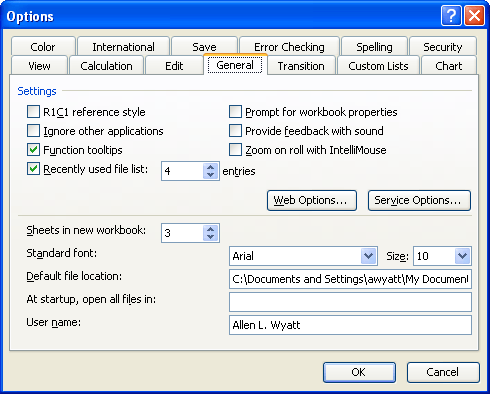
Figure 1. The General tab of the Options dialog box.
ExcelTips is your source for cost-effective Microsoft Excel training. This tip (3010) applies to Microsoft Excel 97, 2000, 2002, and 2003. You can find a version of this tip for the ribbon interface of Excel (Excel 2007 and later) here: Understanding R1C1 References.

Solve Real Business Problems Master business modeling and analysis techniques with Excel and transform data into bottom-line results. This hands-on, scenario-focused guide shows you how to use the latest Excel tools to integrate data from multiple tables. Check out Microsoft Excel Data Analysis and Business Modeling today!
Unlike some other programs (like Word), Excel doesn't provide a way for you to embed fonts in a workbook. Here's a ...
Discover MoreExcel displays, by default, a row label or heading at the left side of each row on the screen. As you scroll down the ...
Discover MoreWant to easily see the location of named ranges in your worksheet? It's easy; all you need to do is use the familiar Zoom ...
Discover MoreFREE SERVICE: Get tips like this every week in ExcelTips, a free productivity newsletter. Enter your address and click "Subscribe."
There are currently no comments for this tip. (Be the first to leave your comment—just use the simple form above!)
Got a version of Excel that uses the menu interface (Excel 97, Excel 2000, Excel 2002, or Excel 2003)? This site is for you! If you use a later version of Excel, visit our ExcelTips site focusing on the ribbon interface.
FREE SERVICE: Get tips like this every week in ExcelTips, a free productivity newsletter. Enter your address and click "Subscribe."
Copyright © 2026 Sharon Parq Associates, Inc.
Comments