Please Note: This article is written for users of the following Microsoft Excel versions: 2000, 2002, and 2003. If you are using a later version (Excel 2007 or later), this tip may not work for you. For a version of this tip written specifically for later versions of Excel, click here: Turning Off Hyperlink Activation.
When you enter a Web address or a LAN server address of a file into an Excel cell, it automatically converts to a hyperlink when you leave the cell. This is part of the "Web-aware behavior" of Excel, first introduced in Excel 2000.
If you want to turn off the automatic conversion, you can follow these steps if you are using Excel 2002 or Excel 2003:
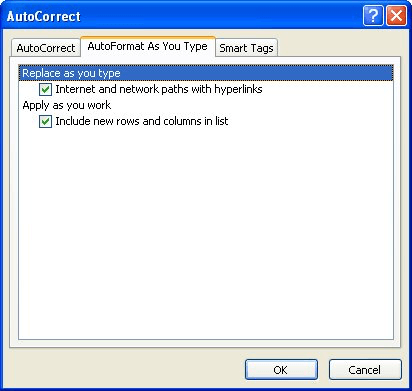
Figure 1. The AutoFormat As You Type tab of the AutoCorrect dialog box.
If you are using Excel 2000, your options are severely limited—Excel doesn't allow you to turn off the conversions. All you can do is press Ctrl+Z after the hyperlink is created, or preface your entry with an apostrophe so that Excel treats it as text. You can also create an application-level event handler—which is beyond the scope of this tip—as described in the Microsoft Knowledge Base, article 233073:
http://support.microsoft.com/kb/233073
ExcelTips is your source for cost-effective Microsoft Excel training. This tip (2707) applies to Microsoft Excel 2000, 2002, and 2003. You can find a version of this tip for the ribbon interface of Excel (Excel 2007 and later) here: Turning Off Hyperlink Activation.

Create Custom Apps with VBA! Discover how to extend the capabilities of Office 365 applications with VBA programming. Written in clear terms and understandable language, the book includes systematic tutorials and contains both intermediate and advanced content for experienced VB developers. Designed to be comprehensive, the book addresses not just one Office application, but the entire Office suite. Check out Mastering VBA for Microsoft Office 365 today!
If you need to modify the URL used in a large number of hyperlinks, you can do so by using a macro and a little ...
Discover MoreIf you open workbooks in two instances of Excel, you can use drag-and-drop techniques to create hyperlinks from one ...
Discover MoreIf you want people to know something about a hyperlink you added to your worksheet, one way to help them is to use ...
Discover MoreFREE SERVICE: Get tips like this every week in ExcelTips, a free productivity newsletter. Enter your address and click "Subscribe."
There are currently no comments for this tip. (Be the first to leave your comment—just use the simple form above!)
Got a version of Excel that uses the menu interface (Excel 97, Excel 2000, Excel 2002, or Excel 2003)? This site is for you! If you use a later version of Excel, visit our ExcelTips site focusing on the ribbon interface.
FREE SERVICE: Get tips like this every week in ExcelTips, a free productivity newsletter. Enter your address and click "Subscribe."
Copyright © 2026 Sharon Parq Associates, Inc.
Comments