Please Note: This article is written for users of the following Microsoft Excel versions: 2000, 2002, and 2003. If you are using a later version (Excel 2007 or later), this tip may not work for you. For a version of this tip written specifically for later versions of Excel, click here: Adding a ScreenTip.
ScreenTips are a Web feature supported by the latest versions of Web browsers. They appear when your mouse pointer hovers over a hyperlink, and they are used in the same way that ToolTips are used in Excel. If you are using Excel 2000 or later you can add a ScreenTip as you add a hyperlink by following these steps:
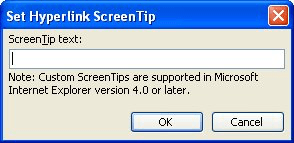
Figure 1. The Set Hyperlink ScreenTip dialog box.
ExcelTips is your source for cost-effective Microsoft Excel training. This tip (2804) applies to Microsoft Excel 2000, 2002, and 2003. You can find a version of this tip for the ribbon interface of Excel (Excel 2007 and later) here: Adding a ScreenTip.

Solve Real Business Problems Master business modeling and analysis techniques with Excel and transform data into bottom-line results. This hands-on, scenario-focused guide shows you how to use the latest Excel tools to integrate data from multiple tables. Check out Microsoft Excel Data Analysis and Business Modeling today!
Excel allows you to open HTML pages within the program, which is great for some purposes. What if you want to open a ...
Discover MoreHyperlinks can be helpful in some worksheets but bothersome in others. Here's how to get rid of any hyperlinks you don't ...
Discover MoreGot a bunch of hyperlinks you need to get rid of? Here's a handy (and simple) macro that can do the task for you.
Discover MoreFREE SERVICE: Get tips like this every week in ExcelTips, a free productivity newsletter. Enter your address and click "Subscribe."
There are currently no comments for this tip. (Be the first to leave your comment—just use the simple form above!)
Got a version of Excel that uses the menu interface (Excel 97, Excel 2000, Excel 2002, or Excel 2003)? This site is for you! If you use a later version of Excel, visit our ExcelTips site focusing on the ribbon interface.
FREE SERVICE: Get tips like this every week in ExcelTips, a free productivity newsletter. Enter your address and click "Subscribe."
Copyright © 2026 Sharon Parq Associates, Inc.
Comments