Written by Allen Wyatt (last updated August 1, 2020)
This tip applies to Excel 97, 2000, 2002, and 2003
Kathy wrote to say she was having problems with a calendar she developed in Excel. It seems that when she protects her worksheet, she cannot change the selection in a combo box on the calendar.
The solution to this is relatively simple, provided you remember that every control you add to a worksheet (such as a combo box) is associated with a cell in the worksheet. Normally, when you select a value in the combo box, the change is reflected in the cell with which the combo box is associated. Thus, selecting "8" in the combo box would result in the associated cell's value being changed to 8. Likewise, if you change the cell value, the value displayed in the combo box also changes.
When you protect a worksheet, you prevent changes to any cells except those that you specify as "changeable." If Excel cannot make changes to the cell associated with a combo box (because that cell is protected), then it won't allow changes to the combo box. The solution is to make sure the cell associated with the combo box is not protected. Follow these steps:
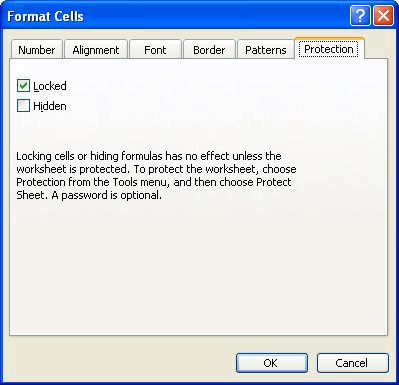
Figure 1. The Protection tab of the Format Cells dialog box.
The combo box control should now work as desired.
ExcelTips is your source for cost-effective Microsoft Excel training. This tip (2691) applies to Microsoft Excel 97, 2000, 2002, and 2003.

Create Custom Apps with VBA! Discover how to extend the capabilities of Office 365 applications with VBA programming. Written in clear terms and understandable language, the book includes systematic tutorials and contains both intermediate and advanced content for experienced VB developers. Designed to be comprehensive, the book addresses not just one Office application, but the entire Office suite. Check out Mastering VBA for Microsoft Office 365 today!
Excel allows you to protect worksheets, individually. Users can still see that the worksheets are there, but they cannot ...
Discover MoreExcel allows data protection for particular cells or a whole worksheet in a shared work environment. Here's how to apply ...
Discover MoreWhen you first create a worksheet, all the cells in that worksheet are formatted as locked. As you unlock various cells ...
Discover MoreFREE SERVICE: Get tips like this every week in ExcelTips, a free productivity newsletter. Enter your address and click "Subscribe."
There are currently no comments for this tip. (Be the first to leave your comment—just use the simple form above!)
Got a version of Excel that uses the menu interface (Excel 97, Excel 2000, Excel 2002, or Excel 2003)? This site is for you! If you use a later version of Excel, visit our ExcelTips site focusing on the ribbon interface.
FREE SERVICE: Get tips like this every week in ExcelTips, a free productivity newsletter. Enter your address and click "Subscribe."
Copyright © 2026 Sharon Parq Associates, Inc.
Comments