Please Note: This article is written for users of the following Microsoft Excel versions: 97, 2000, 2002, and 2003. If you are using a later version (Excel 2007 or later), this tip may not work for you. For a version of this tip written specifically for later versions of Excel, click here: Viewing Two Worksheets At Once.
Written by Allen Wyatt (last updated April 6, 2019)
This tip applies to Excel 97, 2000, 2002, and 2003
Dan asked if it is possible to see two Excel worksheets on the screen at the same time. Yes, you can do this, using the same general technique that you use to view multiple worksheets from different workbooks. Follow these steps:
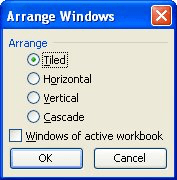
Figure 1. The Arrange Windows dialog box.
In each of the windows you can display different worksheets, even though they are part of the same workbook. When you are done, simply close one of the windows.
It is interesting to note that if you have a need to do so, you can view more than two worksheets from the same workbook. All you need to do is perform step 2 as many times as necessary to open the desired number of windows.
ExcelTips is your source for cost-effective Microsoft Excel training. This tip (2688) applies to Microsoft Excel 97, 2000, 2002, and 2003. You can find a version of this tip for the ribbon interface of Excel (Excel 2007 and later) here: Viewing Two Worksheets At Once.

Dive Deep into Macros! Make Excel do things you thought were impossible, discover techniques you won't find anywhere else, and create powerful automated reports. Bill Jelen and Tracy Syrstad help you instantly visualize information to make it actionable. You’ll find step-by-step instructions, real-world case studies, and 50 workbooks packed with examples and solutions. Check out Microsoft Excel 2019 VBA and Macros today!
Want a quick way to combine your worksheets? Excel provides a tool to make the task easier, but you could also bypass the ...
Discover MoreRadio buttons are great for some data collection purposes. They may not be that great for some purposes, however, for the ...
Discover MoreWant a quick way to insert a worksheet? There's nothing faster than using the handy shortcut.
Discover MoreFREE SERVICE: Get tips like this every week in ExcelTips, a free productivity newsletter. Enter your address and click "Subscribe."
There are currently no comments for this tip. (Be the first to leave your comment—just use the simple form above!)
Got a version of Excel that uses the menu interface (Excel 97, Excel 2000, Excel 2002, or Excel 2003)? This site is for you! If you use a later version of Excel, visit our ExcelTips site focusing on the ribbon interface.
FREE SERVICE: Get tips like this every week in ExcelTips, a free productivity newsletter. Enter your address and click "Subscribe."
Copyright © 2026 Sharon Parq Associates, Inc.
Comments