Written by Allen Wyatt (last updated January 30, 2021)
This tip applies to Excel 97, 2000, 2002, and 2003
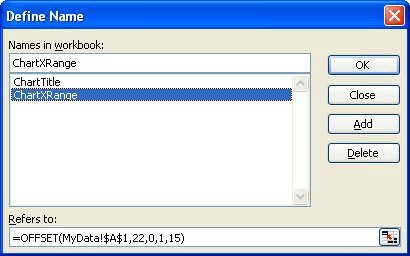
Figure 1. The Define Name dialog box.
ExcelTips is your source for cost-effective Microsoft Excel training. This tip (2661) applies to Microsoft Excel 97, 2000, 2002, and 2003.

Solve Real Business Problems Master business modeling and analysis techniques with Excel and transform data into bottom-line results. This hands-on, scenario-focused guide shows you how to use the latest Excel tools to integrate data from multiple tables. Check out Microsoft Excel 2013 Data Analysis and Business Modeling today!
When you select a range of cells, Excel normally displays the sum of those selected cells on the status bar. If the sum ...
Discover MoreDifferent cultures have different conventions for displaying numbers and for parameters in Excel's worksheet functions. ...
Discover MoreWhen developing worksheets, you often need to make room in your existing information for new information. One of the ...
Discover MoreFREE SERVICE: Get tips like this every week in ExcelTips, a free productivity newsletter. Enter your address and click "Subscribe."
There are currently no comments for this tip. (Be the first to leave your comment—just use the simple form above!)
Got a version of Excel that uses the menu interface (Excel 97, Excel 2000, Excel 2002, or Excel 2003)? This site is for you! If you use a later version of Excel, visit our ExcelTips site focusing on the ribbon interface.
FREE SERVICE: Get tips like this every week in ExcelTips, a free productivity newsletter. Enter your address and click "Subscribe."
Copyright © 2024 Sharon Parq Associates, Inc.
Comments