Written by Allen Wyatt (last updated October 31, 2020)
This tip applies to Excel 97, 2000, 2002, and 2003
Roy is from the UK but he works in Italy. There are two major differences in how Excel works on his system in Italy when compared to how his UK system works. One is that commas are used instead of decimal points. The second is that when Roy is working with functions he must enter semicolons between function parameters instead of commas. Both differences are frustrating to him, as he is used to entering decimal points and commas (in functions) without even thinking about it. Roy wonders if there is a way to make the Italian version of Excel function like his copy back in the UK.
A partial solution for the decimal point and separators in numbers can be realized by overriding, within Excel, the symbols used for the decimal point and thousands. Follow these steps:
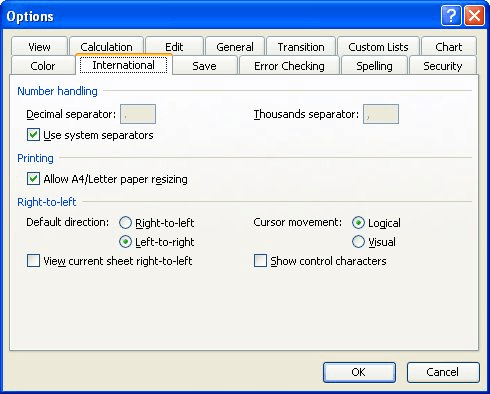
Figure 1. The advanced options of the Excel Options dialog box.
This will not solve the entire problem, however. The better solution is to leave Excel unchanged and make your configuration changes in Windows itself. Follow these general steps:
You may have to restart Excel for these changes to be fully implemented.
ExcelTips is your source for cost-effective Microsoft Excel training. This tip (7659) applies to Microsoft Excel 97, 2000, 2002, and 2003.

Best-Selling VBA Tutorial for Beginners Take your Excel knowledge to the next level. With a little background in VBA programming, you can go well beyond basic spreadsheets and functions. Use macros to reduce errors, save time, and integrate with other Microsoft applications. Fully updated for the latest version of Office 365. Check out Microsoft 365 Excel VBA Programming For Dummies today!
It's easy to select non-contiguous ranges using the mouse, but may seem more daunting if you are simply using the ...
Discover MoreWorking on a computer system that has multiple monitors can help increase your productivity. If you want to work with ...
Discover MoreUsing the keyboard to switch between Excel spreadsheets.
Discover MoreFREE SERVICE: Get tips like this every week in ExcelTips, a free productivity newsletter. Enter your address and click "Subscribe."
There are currently no comments for this tip. (Be the first to leave your comment—just use the simple form above!)
Got a version of Excel that uses the menu interface (Excel 97, Excel 2000, Excel 2002, or Excel 2003)? This site is for you! If you use a later version of Excel, visit our ExcelTips site focusing on the ribbon interface.
FREE SERVICE: Get tips like this every week in ExcelTips, a free productivity newsletter. Enter your address and click "Subscribe."
Copyright © 2026 Sharon Parq Associates, Inc.
Comments