Please Note: This article is written for users of the following Microsoft Excel versions: 97, 2000, 2002, and 2003. If you are using a later version (Excel 2007 or later), this tip may not work for you. For a version of this tip written specifically for later versions of Excel, click here: Changing Excel's Starting Date.
Written by Allen Wyatt (last updated April 19, 2025)
This tip applies to Excel 97, 2000, 2002, and 2003
Excel allows you to choose which arbitrary date you use as the beginning point for serial numbers. In the PC world, this date is January 1, 1900. If you are working with Excel workbooks imported from the Macintosh environment, however, you will want to set the starting date to January 2, 1904—the date used on the Mac.
To set which of these two dates is used, follow these steps:
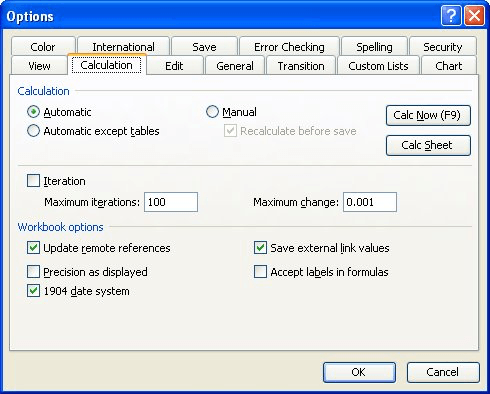
Figure 1. The Calculation tab of the Options dialog box.
ExcelTips is your source for cost-effective Microsoft Excel training. This tip (2413) applies to Microsoft Excel 97, 2000, 2002, and 2003. You can find a version of this tip for the ribbon interface of Excel (Excel 2007 and later) here: Changing Excel's Starting Date.

Program Successfully in Excel! This guide will provide you with all the information you need to automate any task in Excel and save time and effort. Learn how to extend Excel's functionality with VBA to create solutions not possible with the standard features. Includes latest information for Excel 2024 and Microsoft 365. Check out Mastering Excel VBA Programming today!
The two newest versions of Excel rely upon the Internet to grab help information. If you don't want Excel to seek help ...
Discover MoreOne of the great features of Excel is that it allows you to use named ranges. These can make your formulas much easier to ...
Discover MoreExcel displays, by default, a row label or heading at the left side of each row on the screen. As you scroll down the ...
Discover MoreFREE SERVICE: Get tips like this every week in ExcelTips, a free productivity newsletter. Enter your address and click "Subscribe."
There are currently no comments for this tip. (Be the first to leave your comment—just use the simple form above!)
Got a version of Excel that uses the menu interface (Excel 97, Excel 2000, Excel 2002, or Excel 2003)? This site is for you! If you use a later version of Excel, visit our ExcelTips site focusing on the ribbon interface.
FREE SERVICE: Get tips like this every week in ExcelTips, a free productivity newsletter. Enter your address and click "Subscribe."
Copyright © 2026 Sharon Parq Associates, Inc.
Comments