Written by Allen Wyatt (last updated May 27, 2023)
This tip applies to Excel 97, 2000, 2002, and 2003
As mentioned in an earlier tip, AutoFormat affects every aspect of formatting a table. This includes all the number, font, border, position, and row and column settings necessary to change the entire look of your table. You might not, however, want AutoFormat to change every aspect of the formatting.
In these situations, you should click on the Options button when the AutoFormat dialog box is displayed. You will then see an enlarged version of the AutoFormat dialog box. If you click your mouse on the Options button again, the original (smaller) AutoFormat dialog box will reappear. (See Figure 1.)
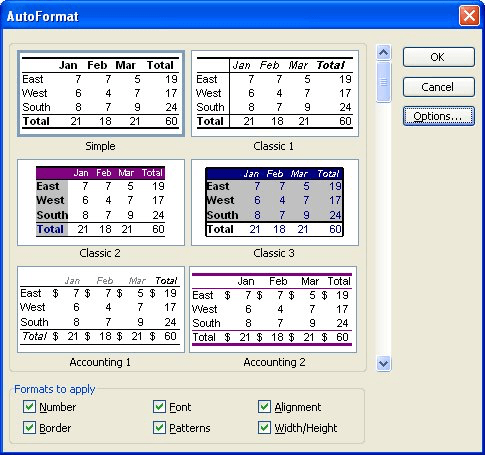
Figure 1. The expanded version of the AutoFormat dialog box.
When the expanded dialog box is visible, Excel includes formatting options at the bottom of the dialog box. Every option that has its check box selected will be modified by AutoFormat. If you do not want AutoFormat to change a particular formatting attribute, clear the check box beside that attribute. When you later click your mouse on OK, only those attributes you have specified will be modified.
ExcelTips is your source for cost-effective Microsoft Excel training. This tip (2137) applies to Microsoft Excel 97, 2000, 2002, and 2003.

Professional Development Guidance! Four world-class developers offer start-to-finish guidance for building powerful, robust, and secure applications with Excel. The authors show how to consistently make the right design decisions and make the most of Excel's powerful features. Check out Professional Excel Development today!
Want to make short work of formatting a large data table? You can use the AutoFormat feature of Excel to apply all sorts ...
Discover MoreExcel allows you to automatically format data tables using a number of different schemes. What happens if you want to ...
Discover MoreFREE SERVICE: Get tips like this every week in ExcelTips, a free productivity newsletter. Enter your address and click "Subscribe."
There are currently no comments for this tip. (Be the first to leave your comment—just use the simple form above!)
Got a version of Excel that uses the menu interface (Excel 97, Excel 2000, Excel 2002, or Excel 2003)? This site is for you! If you use a later version of Excel, visit our ExcelTips site focusing on the ribbon interface.
FREE SERVICE: Get tips like this every week in ExcelTips, a free productivity newsletter. Enter your address and click "Subscribe."
Copyright © 2026 Sharon Parq Associates, Inc.
Comments