Written by Allen Wyatt (last updated March 30, 2019)
This tip applies to Excel 97, 2000, 2002, and 2003
Patty asked about a common scenario, in which column B contains quite a bit of data, and information can be added to the cells in the column at any time. In a formula in cell C4, Patty wants to see the value at the bottom of those cells in column B that contain values. Thus, if cells B1:B27 contain data, then in cell C4 Patty wants to see the value that is in cell B27. If three more pieces of data are added to column B, then the value in C4 should contain the value in B30.
The solution to this problem depends on whether you can count on the data in column B containing blank cells or not. If the data is contiguous—it doesn't contain any blank cells—then you can use the following formula in C4:
=INDIRECT("B"&COUNTA(B:B))
This constructs an address based on the last cell in the column, and then uses the INDIRECT function to return the value at that address.
If it is possible for there to be blanks in column B, then the following formula will work:
=INDIRECT("B"&MAX(ROW(1:65535)*(B1:B65535<>"")))
Again, the INDIRECT function is used to fetch the actual value, but the address used by INDIRECT is put together differently.
A different approach is to use the VLOOKUP function to return the value. If column B consists of numeric values, then the following formula in C4 will work just fine:
=VLOOKUP(9.99999999999999E+307,B:B,1)
If column B contains text, then the numeric lookup won't work, but the following will:
=VLOOKUP(REPT("z",50),B:B,1)
ExcelTips is your source for cost-effective Microsoft Excel training. This tip (2103) applies to Microsoft Excel 97, 2000, 2002, and 2003.

Professional Development Guidance! Four world-class developers offer start-to-finish guidance for building powerful, robust, and secure applications with Excel. The authors show how to consistently make the right design decisions and make the most of Excel's powerful features. Check out Professional Excel Development today!
There are several things to try when finding unknown links in Excel.
Discover MoreYou can easily adjust the values in a range of cells by a certain amount. The key is to modify how you use the pasting ...
Discover MoreExcel's Paste Special command is used quite a bit. If you want to create some shortcuts for the command, here's some ways ...
Discover MoreFREE SERVICE: Get tips like this every week in ExcelTips, a free productivity newsletter. Enter your address and click "Subscribe."
2020-02-28 08:47:32
Thanks so much for the help!
2019-04-01 06:19:15
This topic has been discussed recently here:
h t t p : / / w w w.eileenslounge.com/viewtopic.php?f=27&t=32108
Alan Elston
2019-03-31 04:24:47
Felix A. Keller
The formula is NOT working! (see Figure 1 below)
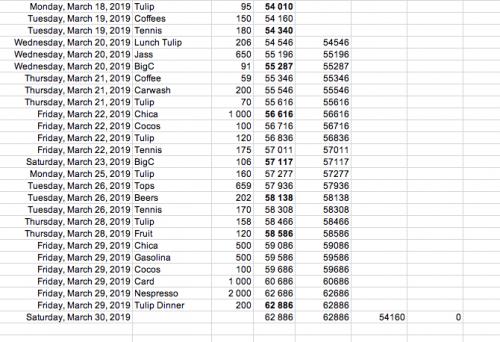
Figure 1. /Users/imac/Desktop/Screen Shot 2019-03-31 at 15.21.22.png
Got a version of Excel that uses the menu interface (Excel 97, Excel 2000, Excel 2002, or Excel 2003)? This site is for you! If you use a later version of Excel, visit our ExcelTips site focusing on the ribbon interface.
FREE SERVICE: Get tips like this every week in ExcelTips, a free productivity newsletter. Enter your address and click "Subscribe."
Copyright © 2026 Sharon Parq Associates, Inc.
Comments