Please Note: This article is written for users of the following Microsoft Excel versions: 97, 2000, 2002, and 2003. If you are using a later version (Excel 2007 or later), this tip may not work for you. For a version of this tip written specifically for later versions of Excel, click here: Replacing Background Colors in Cells.
Written by Allen Wyatt (last updated March 26, 2022)
This tip applies to Excel 97, 2000, 2002, and 2003
Jozef is looking for a way to change background colors of specific cells in the worksheet he created. For example, he would like to find all red background cells and change them to blue, or find all yellow backgrounds and change them to blue. Jozef wonders if there is an easy way to do this.
It's fairly obvious that you can change the background colors of any cells manually, so there is no need to go into that option for making the changes. What you need is a way to make changes to all the cells at once. If you are using Excel 2002 or 2003 you can follow these steps:

Figure 1. The Replace tab of the Find and Replace dialog box.
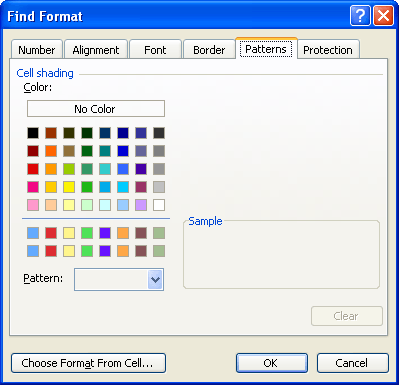
Figure 2. The Patterns tab of the Find Format dialog box.
If you are using an older version of Excel, these steps won't work. Instead you'll need to use a macro to do the changes. The following is an example of one that should work. (You can also use this macro in later versions of Excel, as well.)
Sub ChangeColor()
Dim rCell As Range
If Selection.Cells.Count = 1 Then
MsgBox "Select the range to be processed."
Exit Sub
End If
For Each rCell In Selection
If rCell.Interior.Color = RGB(255, 0, 0) Then 'red
rCell.Interior.Color = RGB(0, 0, 255) 'blue
End If
Next rCell
End Sub
Note:
ExcelTips is your source for cost-effective Microsoft Excel training. This tip (9042) applies to Microsoft Excel 97, 2000, 2002, and 2003. You can find a version of this tip for the ribbon interface of Excel (Excel 2007 and later) here: Replacing Background Colors in Cells.

Create Custom Apps with VBA! Discover how to extend the capabilities of Office 365 applications with VBA programming. Written in clear terms and understandable language, the book includes systematic tutorials and contains both intermediate and advanced content for experienced VB developers. Designed to be comprehensive, the book addresses not just one Office application, but the entire Office suite. Check out Mastering VBA for Microsoft Office 365 today!
As you are formatting a worksheet, Excel allows you to easily add borders to cells. Adding rounded corners to cells is a ...
Discover MoreNeed to get rid of the borders around a cell? The shortcut in this tip can make quick work of this formatting task.
Discover MoreBorders on all sides of a cell are easy to do in Excel. You can also create diagonal borders that run right through the ...
Discover MoreFREE SERVICE: Get tips like this every week in ExcelTips, a free productivity newsletter. Enter your address and click "Subscribe."
There are currently no comments for this tip. (Be the first to leave your comment—just use the simple form above!)
Got a version of Excel that uses the menu interface (Excel 97, Excel 2000, Excel 2002, or Excel 2003)? This site is for you! If you use a later version of Excel, visit our ExcelTips site focusing on the ribbon interface.
FREE SERVICE: Get tips like this every week in ExcelTips, a free productivity newsletter. Enter your address and click "Subscribe."
Copyright © 2025 Sharon Parq Associates, Inc.
Comments