Please Note: This article is written for users of the following Microsoft Excel versions: 97, 2000, 2002, and 2003. If you are using a later version (Excel 2007 or later), this tip may not work for you. For a version of this tip written specifically for later versions of Excel, click here: Turning the Legend On and Off.
Written by Allen Wyatt (last updated August 10, 2020)
This tip applies to Excel 97, 2000, 2002, and 2003
When you create a chart in Excel, the Wizard that you follow may create a chart legend, depending on the type of chart you are using. You are not limited to the Wizard's decision, however. You have complete control over whether a legend is displayed on your chart. Follow these steps:
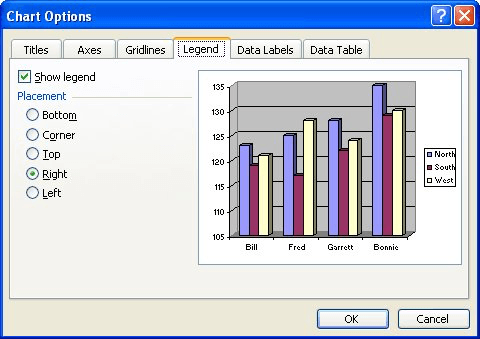
Figure 1. The Chart Options dialog box.
ExcelTips is your source for cost-effective Microsoft Excel training. This tip (2969) applies to Microsoft Excel 97, 2000, 2002, and 2003. You can find a version of this tip for the ribbon interface of Excel (Excel 2007 and later) here: Turning the Legend On and Off.

Excel Smarts for Beginners! Featuring the friendly and trusted For Dummies style, this popular guide shows beginners how to get up and running with Excel while also helping more experienced users get comfortable with the newest features. Check out Excel 2013 For Dummies today!
When formatting a chart, you select elements and then change the properties of those elements until everything looks just ...
Discover MorePie charts are a great way to graphically display some types of data. Displaying negative values is not so great in pie ...
Discover MoreOnce you create a chart, you aren't limited to keeping the data series in the order they originally appeared. You can ...
Discover MoreFREE SERVICE: Get tips like this every week in ExcelTips, a free productivity newsletter. Enter your address and click "Subscribe."
There are currently no comments for this tip. (Be the first to leave your comment—just use the simple form above!)
Got a version of Excel that uses the menu interface (Excel 97, Excel 2000, Excel 2002, or Excel 2003)? This site is for you! If you use a later version of Excel, visit our ExcelTips site focusing on the ribbon interface.
FREE SERVICE: Get tips like this every week in ExcelTips, a free productivity newsletter. Enter your address and click "Subscribe."
Copyright © 2024 Sharon Parq Associates, Inc.
Comments