Please Note: This article is written for users of the following Microsoft Excel versions: 97, 2000, 2002, and 2003. If you are using a later version (Excel 2007 or later), this tip may not work for you. For a version of this tip written specifically for later versions of Excel, click here: Setting a Default File Format.
Written by Allen Wyatt (last updated September 22, 2018)
This tip applies to Excel 97, 2000, 2002, and 2003
Normally, Excel saves your worksheets in the workbook format that is appropriate for the version of the software you are using. This means that your worksheets are stored in a peculiar way that is understood by your version of Excel, but may not be understood by other programs—including earlier versions of Excel.
If you do a lot of work with people who use other versions of Excel or who use a different spreadsheet program, you may want to specify a different default file format for your files. Excel makes this easy; just follow these steps:
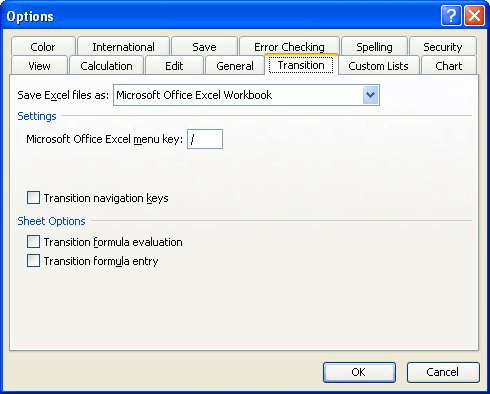
Figure 1. The Transition tab of the Options dialog box.
ExcelTips is your source for cost-effective Microsoft Excel training. This tip (2968) applies to Microsoft Excel 97, 2000, 2002, and 2003. You can find a version of this tip for the ribbon interface of Excel (Excel 2007 and later) here: Setting a Default File Format.

Comprehensive VBA Guide Visual Basic for Applications (VBA) is the language used for writing macros in all Office programs. This complete guide shows both professionals and novices how to master VBA in order to customize the entire Office suite for their needs. Check out Mastering VBA for Office 2010 today!
The data stored in a worksheet can often correspond to information external to that worksheet. For instance, you might ...
Discover MoreImagine how painful it would be if every time you started Excel it tried to load all the files in your root directory? ...
Discover MoreWouldn't it be great if you could look at the files in the MRU list and see the full path and file names? Excel condenses ...
Discover MoreFREE SERVICE: Get tips like this every week in ExcelTips, a free productivity newsletter. Enter your address and click "Subscribe."
There are currently no comments for this tip. (Be the first to leave your comment—just use the simple form above!)
Got a version of Excel that uses the menu interface (Excel 97, Excel 2000, Excel 2002, or Excel 2003)? This site is for you! If you use a later version of Excel, visit our ExcelTips site focusing on the ribbon interface.
FREE SERVICE: Get tips like this every week in ExcelTips, a free productivity newsletter. Enter your address and click "Subscribe."
Copyright © 2024 Sharon Parq Associates, Inc.
Comments