Written by Allen Wyatt (last updated April 15, 2021)
This tip applies to Excel 97, 2000, 2002, and 2003
Other issues of ExcelTips have featured macros that remove all the hyperlinks in a worksheet. If you have too few hyperlinks to justify the use of a macro (or you just don't like to deal with macros), you may be interested in an easy way to delete hyperlinks without using macros:
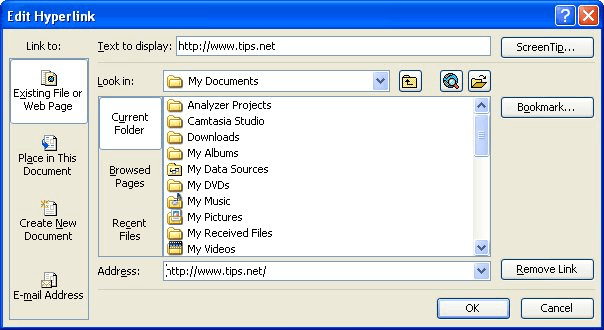
Figure 1. The Edit Hyperlink dialog box.
ExcelTips is your source for cost-effective Microsoft Excel training. This tip (2831) applies to Microsoft Excel 97, 2000, 2002, and 2003.

Excel Smarts for Beginners! Featuring the friendly and trusted For Dummies style, this popular guide shows beginners how to get up and running with Excel while also helping more experienced users get comfortable with the newest features. Check out Excel 2013 For Dummies today!
You can create hyperlinks to all sorts of worksheets in a workbook, but you cannot create a hyperlink to a chart sheet. ...
Discover MoreWhen you enter a URL or e-mail address in a worksheet, Excel usually converts it to a clickable hyperlink. This doesn't ...
Discover MoreIf you want people to know something about a hyperlink you added to your worksheet, one way to help them is to use ...
Discover MoreFREE SERVICE: Get tips like this every week in ExcelTips, a free productivity newsletter. Enter your address and click "Subscribe."
There are currently no comments for this tip. (Be the first to leave your comment—just use the simple form above!)
Got a version of Excel that uses the menu interface (Excel 97, Excel 2000, Excel 2002, or Excel 2003)? This site is for you! If you use a later version of Excel, visit our ExcelTips site focusing on the ribbon interface.
FREE SERVICE: Get tips like this every week in ExcelTips, a free productivity newsletter. Enter your address and click "Subscribe."
Copyright © 2025 Sharon Parq Associates, Inc.
Comments