Please Note: This article is written for users of the following Microsoft Excel versions: 97, 2000, 2002, and 2003. If you are using a later version (Excel 2007 or later), this tip may not work for you. For a version of this tip written specifically for later versions of Excel, click here: Shrinking Cell Contents.
Written by Allen Wyatt (last updated September 7, 2019)
This tip applies to Excel 97, 2000, 2002, and 2003
Excel includes a feature that allows you to shrink the contents of a cell so that everything fits on a single line. This feature can have bizarre results if the cell contains quite a bit of text, or if the column width is relatively narrow. You can take advantage of this feature by following these steps:
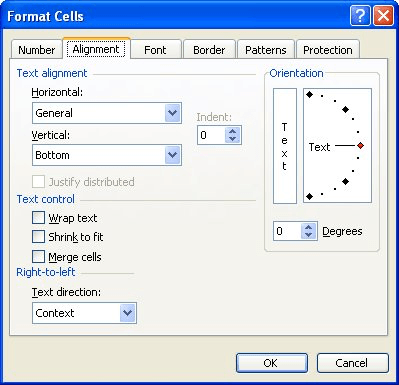
Figure 1. The Alignment tab of the Format Cells dialog box.
You should note that this option does not cause Excel to reduce the point size of the text within the cell, only to make it appear to be smaller. This may sound confusing, and quite frankly is of little consequence when applied to the real world. Whether the point size is technically adjusted or not, the information in the cell still appears smaller, as necessary, to fit everything on a single line.
ExcelTips is your source for cost-effective Microsoft Excel training. This tip (2764) applies to Microsoft Excel 97, 2000, 2002, and 2003. You can find a version of this tip for the ribbon interface of Excel (Excel 2007 and later) here: Shrinking Cell Contents.

Excel Smarts for Beginners! Featuring the friendly and trusted For Dummies style, this popular guide shows beginners how to get up and running with Excel while also helping more experienced users get comfortable with the newest features. Check out Excel 2013 For Dummies today!
Sometimes Excel does things that may appear just plain wacky. This particular tip deals with an issue that could crop up ...
Discover MoreWant to copy formatting from one cell and paste it into another cell? It's easy to do if you use the Paste Special ...
Discover MoreNeed the contents of a cell to be shown in a direction different than normal? Excel makes it easy to have your content ...
Discover MoreFREE SERVICE: Get tips like this every week in ExcelTips, a free productivity newsletter. Enter your address and click "Subscribe."
There are currently no comments for this tip. (Be the first to leave your comment—just use the simple form above!)
Got a version of Excel that uses the menu interface (Excel 97, Excel 2000, Excel 2002, or Excel 2003)? This site is for you! If you use a later version of Excel, visit our ExcelTips site focusing on the ribbon interface.
FREE SERVICE: Get tips like this every week in ExcelTips, a free productivity newsletter. Enter your address and click "Subscribe."
Copyright © 2025 Sharon Parq Associates, Inc.
Comments