Please Note: This article is written for users of the following Microsoft Excel versions: 97, 2000, 2002, and 2003. If you are using a later version (Excel 2007 or later), this tip may not work for you. For a version of this tip written specifically for later versions of Excel, click here: Reordering the Display of a Data Series.
Written by Allen Wyatt (last updated December 28, 2020)
This tip applies to Excel 97, 2000, 2002, and 2003
When you create a chart in Excel, you may have a need to change the order in which the data series are displayed in the chart. One way to do this, of course, is to change the order of the data in the underlying worksheet range. For instance, you can sort the data in the worksheet range, and the change in order should be reflected in the chart based on that data.
Another way is to manually customize the chart to rearrange the data series. Follow these steps:
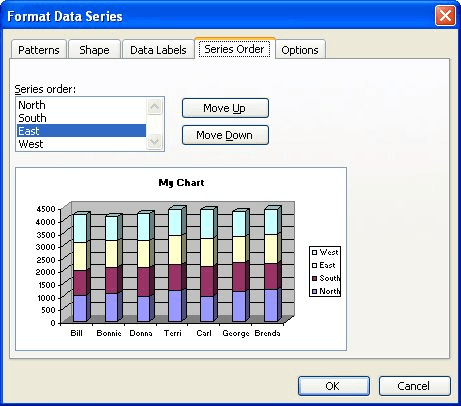
Figure 1. The Series Order tab of the Format Data Series dialog box.
ExcelTips is your source for cost-effective Microsoft Excel training. This tip (2699) applies to Microsoft Excel 97, 2000, 2002, and 2003. You can find a version of this tip for the ribbon interface of Excel (Excel 2007 and later) here: Reordering the Display of a Data Series.

Program Successfully in Excel! John Walkenbach's name is synonymous with excellence in deciphering complex technical topics. With this comprehensive guide, "Mr. Spreadsheet" shows how to maximize your Excel experience using professional spreadsheet application development tips from his own personal bookshelf. Check out Excel 2013 Power Programming with VBA today!
Need to move a chart legend to a different place on the chart? It's easy to do using the mouse, as described in this tip.
Discover MoreExcel allows you to add two distinct types of charts to your workbooks: embedded or chart sheets. You can switch between ...
Discover MorePie charts are a great way to graphically display some types of data. Displaying negative values is not so great in pie ...
Discover MoreFREE SERVICE: Get tips like this every week in ExcelTips, a free productivity newsletter. Enter your address and click "Subscribe."
There are currently no comments for this tip. (Be the first to leave your comment—just use the simple form above!)
Got a version of Excel that uses the menu interface (Excel 97, Excel 2000, Excel 2002, or Excel 2003)? This site is for you! If you use a later version of Excel, visit our ExcelTips site focusing on the ribbon interface.
FREE SERVICE: Get tips like this every week in ExcelTips, a free productivity newsletter. Enter your address and click "Subscribe."
Copyright © 2024 Sharon Parq Associates, Inc.
Comments