Written by Allen Wyatt (last updated October 20, 2018)
This tip applies to Excel 97, 2000, 2002, and 2003
Once you have defined styles, you can apply them throughout your worksheet as you deem appropriate. Styles can be applied by following these steps:
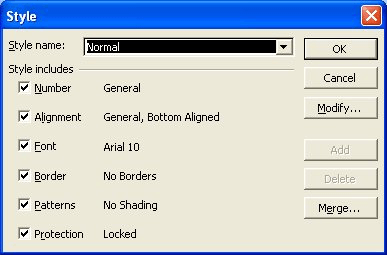
Figure 1. The Style dialog box.
ExcelTips is your source for cost-effective Microsoft Excel training. This tip (2678) applies to Microsoft Excel 97, 2000, 2002, and 2003.

Create Custom Apps with VBA! Discover how to extend the capabilities of Office 365 applications with VBA programming. Written in clear terms and understandable language, the book includes systematic tutorials and contains both intermediate and advanced content for experienced VB developers. Designed to be comprehensive, the book addresses not just one Office application, but the entire Office suite. Check out Mastering VBA for Microsoft Office 365 today!
Standardize the formatting in your Excel workbooks quickly and easily with the Style feature. Here's how to use it.
Discover MoreStyles can make your worksheet formatting easier and more consistent. Here's how to copy styles from an existing workbook ...
Discover MoreExcel allows you to define styles that help you display data in a consistent manner. When you no longer need a particular ...
Discover MoreFREE SERVICE: Get tips like this every week in ExcelTips, a free productivity newsletter. Enter your address and click "Subscribe."
There are currently no comments for this tip. (Be the first to leave your comment—just use the simple form above!)
Got a version of Excel that uses the menu interface (Excel 97, Excel 2000, Excel 2002, or Excel 2003)? This site is for you! If you use a later version of Excel, visit our ExcelTips site focusing on the ribbon interface.
FREE SERVICE: Get tips like this every week in ExcelTips, a free productivity newsletter. Enter your address and click "Subscribe."
Copyright © 2025 Sharon Parq Associates, Inc.
Comments