Written by Allen Wyatt (last updated August 7, 2021)
This tip applies to Excel 97, 2000, 2002, and 2003
Most third-party add-ins for Excel add their own menus to your menu bar. Add a few add-ins, and before you know it you could expand your menu bar beyond what can be easily displayed in a single row. (This depends on the resolution of your monitor, of course.)
If you find your menus running beyond what can fit in a single row, one solution is to configure Excel so that your individual menu names are shorter. Follow these steps:
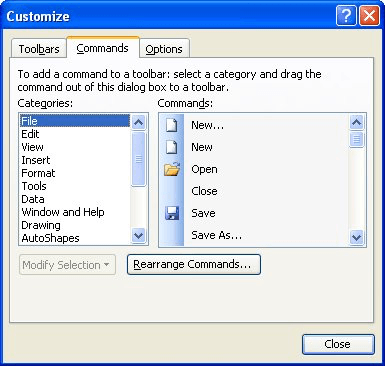
Figure 1. The Customize dialog box.
ExcelTips is your source for cost-effective Microsoft Excel training. This tip (2381) applies to Microsoft Excel 97, 2000, 2002, and 2003.

Comprehensive VBA Guide Visual Basic for Applications (VBA) is the language used for writing macros in all Office programs. This complete guide shows both professionals and novices how to master VBA in order to customize the entire Office suite for their needs. Check out Mastering VBA for Office 2010 today!
Want your copy of Excel to reflect the way you want to work with the interface? Fortunately, you can modify where various ...
Discover MoreWant to really make Excel reflect how you work? Why not make some changes to the menu structure so that the menus have ...
Discover MoreExcel allows you to customize your menus so that they contain the commands you want on them. If you later want to delete ...
Discover MoreFREE SERVICE: Get tips like this every week in ExcelTips, a free productivity newsletter. Enter your address and click "Subscribe."
There are currently no comments for this tip. (Be the first to leave your comment—just use the simple form above!)
Got a version of Excel that uses the menu interface (Excel 97, Excel 2000, Excel 2002, or Excel 2003)? This site is for you! If you use a later version of Excel, visit our ExcelTips site focusing on the ribbon interface.
FREE SERVICE: Get tips like this every week in ExcelTips, a free productivity newsletter. Enter your address and click "Subscribe."
Copyright © 2025 Sharon Parq Associates, Inc.
Comments