Written by Allen Wyatt (last updated January 26, 2019)
This tip applies to Excel 97, 2000, 2002, and 2003
As you customize Excel to meet your particular needs, you may want to add a menu item or two. For instance, you might want to add a menu item to run a macro you have designed. To add an item to a menu, follow these steps:
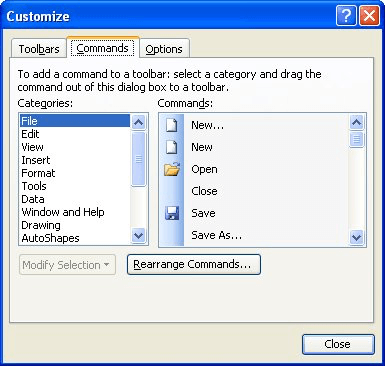
Figure 1. The Commands tab of the Customize dialog box.
Note:
ExcelTips is your source for cost-effective Microsoft Excel training. This tip (2719) applies to Microsoft Excel 97, 2000, 2002, and 2003.

Excel Smarts for Beginners! Featuring the friendly and trusted For Dummies style, this popular guide shows beginners how to get up and running with Excel while also helping more experienced users get comfortable with the newest features. Check out Excel 2019 For Dummies today!
Context menus can be very helpful for presenting common operations you can perform, based on the context in which the ...
Discover MoreExcel allows you to customize your menus so that they contain the commands you want on them. If you later want to delete ...
Discover MoreContext menus appear when you right-click an item in Excel. If you want to modify the menu that appears, the way to do so ...
Discover MoreFREE SERVICE: Get tips like this every week in ExcelTips, a free productivity newsletter. Enter your address and click "Subscribe."
There are currently no comments for this tip. (Be the first to leave your comment—just use the simple form above!)
Got a version of Excel that uses the menu interface (Excel 97, Excel 2000, Excel 2002, or Excel 2003)? This site is for you! If you use a later version of Excel, visit our ExcelTips site focusing on the ribbon interface.
FREE SERVICE: Get tips like this every week in ExcelTips, a free productivity newsletter. Enter your address and click "Subscribe."
Copyright © 2026 Sharon Parq Associates, Inc.
Comments