Please Note: This article is written for users of the following Microsoft Excel versions: 2002 and 2003. If you are using a later version (Excel 2007 or later), this tip may not work for you. For a version of this tip written specifically for later versions of Excel, click here: Turning Off Error Checking.
While you have Excel 2002 or Excel 2003 open, it is constantly checking in the background for potential errors in your worksheets. If an error is located (or, at the least, what Excel thinks is an error), then the cell is "flagged" with a small green triangle in the upper-left corner of the cell.
If you don't want Excel to check for errors, you can turn the feature off by following these steps in Excel 2002 or Excel 2003:
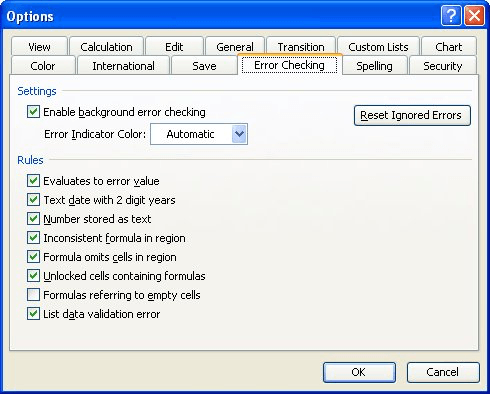
Figure 1. The Error Checking tab of the Options dialog box.
Any existing green triangles should disappear, and Excel stops checking for errors.
ExcelTips is your source for cost-effective Microsoft Excel training. This tip (2369) applies to Microsoft Excel 2002 and 2003. You can find a version of this tip for the ribbon interface of Excel (Excel 2007 and later) here: Turning Off Error Checking.

Excel Smarts for Beginners! Featuring the friendly and trusted For Dummies style, this popular guide shows beginners how to get up and running with Excel while also helping more experienced users get comfortable with the newest features. Check out Excel 2019 For Dummies today!
What is a list of data, and how do you create one? Here are some guidelines you may find helpful.
Discover MoreThe installation process for Office and Excel allows you to specify a company name. If your company name later changes, ...
Discover MoreIf you've got a lot of worksheets in your workbook, you may want to display their tabs in to rows at the bottom of the ...
Discover MoreFREE SERVICE: Get tips like this every week in ExcelTips, a free productivity newsletter. Enter your address and click "Subscribe."
There are currently no comments for this tip. (Be the first to leave your comment—just use the simple form above!)
Got a version of Excel that uses the menu interface (Excel 97, Excel 2000, Excel 2002, or Excel 2003)? This site is for you! If you use a later version of Excel, visit our ExcelTips site focusing on the ribbon interface.
FREE SERVICE: Get tips like this every week in ExcelTips, a free productivity newsletter. Enter your address and click "Subscribe."
Copyright © 2025 Sharon Parq Associates, Inc.
Comments