Written by Allen Wyatt (last updated May 29, 2021)
This tip applies to Excel 97, 2000, 2002, and 2003
You have probably noticed that column headings (the ones you enter) are often wider than the data in the column. This means that the printout may be wider than necessary, or even wider than what can fit on a single piece of paper.
One way to solve this is to change the orientation of your headings, so they are sideways. The following steps will do the trick:
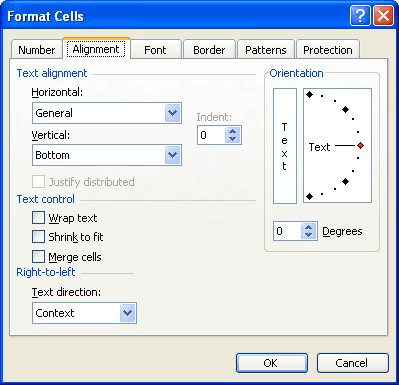
Figure 1. The Alignment tab of the Format Cells dialog box.
ExcelTips is your source for cost-effective Microsoft Excel training. This tip (1934) applies to Microsoft Excel 97, 2000, 2002, and 2003.

Excel Smarts for Beginners! Featuring the friendly and trusted For Dummies style, this popular guide shows beginners how to get up and running with Excel while also helping more experienced users get comfortable with the newest features. Check out Excel 2013 For Dummies today!
You can use some of the tools in Excel to convert cell references in formulas into names. Converting back (from names ...
Discover MoreIf you need to change the color with which a particular cell is filled, the easier method is to use the Fill Color tool, ...
Discover MoreAdding a custom format to Excel is easy. Having that custom format appear in all your workbooks is a different story ...
Discover MoreFREE SERVICE: Get tips like this every week in ExcelTips, a free productivity newsletter. Enter your address and click "Subscribe."
There are currently no comments for this tip. (Be the first to leave your comment—just use the simple form above!)
Got a version of Excel that uses the menu interface (Excel 97, Excel 2000, Excel 2002, or Excel 2003)? This site is for you! If you use a later version of Excel, visit our ExcelTips site focusing on the ribbon interface.
FREE SERVICE: Get tips like this every week in ExcelTips, a free productivity newsletter. Enter your address and click "Subscribe."
Copyright © 2024 Sharon Parq Associates, Inc.
Comments