Please Note: This article is written for users of the following Microsoft Excel versions: 97, 2000, 2002, and 2003. If you are using a later version (Excel 2007 or later), this tip may not work for you. For a version of this tip written specifically for later versions of Excel, click here: Changing Cell Colors.
Written by Allen Wyatt (last updated January 25, 2020)
This tip applies to Excel 97, 2000, 2002, and 2003
Excel includes a tool that allows you to quickly change the color of a selected cell. The Fill Color tool (available on the Formatting toolbar) has a small bucket and color sample on it. This tool actually has two parts: If you click on the left part (the part with the small bucket and color sample), then the color shown in the sample is applied to the cells you have selected. Note that the color of the font doesn't change, only the color of the cell background.
If you click on the arrow at the right side of the tool, you will see a color palette appear. To select a color, click your mouse on one of the small color squares. This is applied to the cells you have selected and appears in the color sample on the Fill Color tool.
Another method of changing cell color is as follows:
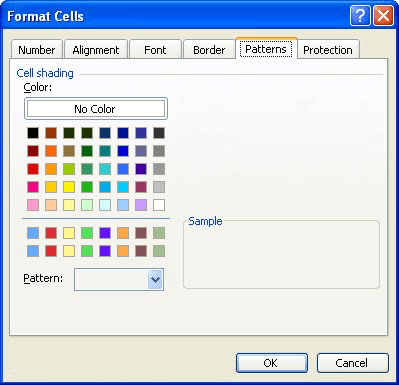
Figure 1. The Patterns tab of the Format Cells dialog box.
ExcelTips is your source for cost-effective Microsoft Excel training. This tip (2757) applies to Microsoft Excel 97, 2000, 2002, and 2003. You can find a version of this tip for the ribbon interface of Excel (Excel 2007 and later) here: Changing Cell Colors.

Program Successfully in Excel! This guide will provide you with all the information you need to automate any task in Excel and save time and effort. Learn how to extend Excel's functionality with VBA to create solutions not possible with the standard features. Includes latest information for Excel 2024 and Microsoft 365. Check out Mastering Excel VBA Programming today!
A handy way to store latitude and longitude values in Excel is to treat them as regular time values. When it comes around ...
Discover MoreIf your column headings are too large to work well in your worksheet, why not turn them a bit? Here's how.
Discover MoreNeed the contents of a cell to be shown in a direction different than normal? Excel makes it easy to have your content ...
Discover MoreFREE SERVICE: Get tips like this every week in ExcelTips, a free productivity newsletter. Enter your address and click "Subscribe."
There are currently no comments for this tip. (Be the first to leave your comment—just use the simple form above!)
Got a version of Excel that uses the menu interface (Excel 97, Excel 2000, Excel 2002, or Excel 2003)? This site is for you! If you use a later version of Excel, visit our ExcelTips site focusing on the ribbon interface.
FREE SERVICE: Get tips like this every week in ExcelTips, a free productivity newsletter. Enter your address and click "Subscribe."
Copyright © 2026 Sharon Parq Associates, Inc.
Comments