Please Note: This article is written for users of the following Microsoft Excel versions: 97, 2000, 2002, and 2003. If you are using a later version (Excel 2007 or later), this tip may not work for you. For a version of this tip written specifically for later versions of Excel, click here: Deleting Everything Except Formulas.
Written by Allen Wyatt (last updated June 20, 2018)
This tip applies to Excel 97, 2000, 2002, and 2003
Let's face it—when it comes to developing worksheets, we spend most of our time creating formulas. It seems, then, a waste to throw out perfectly good formulas and recreate a worksheet from scratch just because you need to get rid of a bunch of values in the worksheet. There may be an easier way—just get rid of everything except the formulas. Follow these steps:
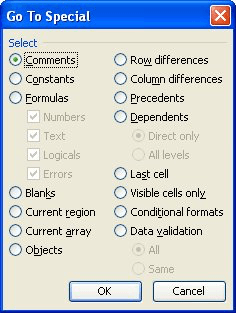
Figure 1. The Go To Special dialog box.
Note:
ExcelTips is your source for cost-effective Microsoft Excel training. This tip (3053) applies to Microsoft Excel 97, 2000, 2002, and 2003. You can find a version of this tip for the ribbon interface of Excel (Excel 2007 and later) here: Deleting Everything Except Formulas.

Dive Deep into Macros! Make Excel do things you thought were impossible, discover techniques you won't find anywhere else, and create powerful automated reports. Bill Jelen and Tracy Syrstad help you instantly visualize information to make it actionable. You’ll find step-by-step instructions, real-world case studies, and 50 workbooks packed with examples and solutions. Check out Microsoft Excel 2019 VBA and Macros today!
Grab some info from a source other than Excel, and you may find the need to delete a certain pattern of rows from a ...
Discover MoreIf you need to often delete duplicate items from a list, then you'll love the macro presented in this tip. It makes quick ...
Discover MoreWant to delete a bunch of rows in a worksheet based on the value in a certain cell of each row? There are a couple of ...
Discover MoreFREE SERVICE: Get tips like this every week in ExcelTips, a free productivity newsletter. Enter your address and click "Subscribe."
There are currently no comments for this tip. (Be the first to leave your comment—just use the simple form above!)
Got a version of Excel that uses the menu interface (Excel 97, Excel 2000, Excel 2002, or Excel 2003)? This site is for you! If you use a later version of Excel, visit our ExcelTips site focusing on the ribbon interface.
FREE SERVICE: Get tips like this every week in ExcelTips, a free productivity newsletter. Enter your address and click "Subscribe."
Copyright © 2026 Sharon Parq Associates, Inc.
Comments