Please Note: This article is written for users of the following Microsoft Excel versions: 97, 2000, 2002, and 2003. If you are using a later version (Excel 2007 or later), this tip may not work for you. For a version of this tip written specifically for later versions of Excel, click here: Cycling through Colors.
Written by Allen Wyatt (last updated November 16, 2024)
This tip applies to Excel 97, 2000, 2002, and 2003
Excel provides a tool you can use to cycle through the available font colors. The tool is not available by default, but must be added by following these steps:
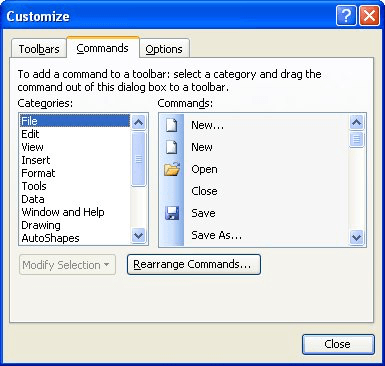
Figure 1. The Commands tab of the Customize dialog box.
Now, whenever you click on the Cycle Font Color tool, the font color in the selected cells will change. Click again, and the color changes again. Keep clicking, and eventually the font colors repeat.
ExcelTips is your source for cost-effective Microsoft Excel training. This tip (2962) applies to Microsoft Excel 97, 2000, 2002, and 2003. You can find a version of this tip for the ribbon interface of Excel (Excel 2007 and later) here: Cycling through Colors.

Program Successfully in Excel! John Walkenbach's name is synonymous with excellence in deciphering complex technical topics. With this comprehensive guide, "Mr. Spreadsheet" shows how to maximize your Excel experience using professional spreadsheet application development tips from his own personal bookshelf. Check out Excel 2013 Power Programming with VBA today!
Some people like zero values displayed; others do not. Excel allows you to easily turn the display on or off for a single ...
Discover MoreA large number of graphics in a worksheet can slow down Excel. One way to compensate is to turn on picture placeholders, ...
Discover MoreGridlines are very helpful in seeing where cells are located on the screen. You are not limited to black gridlines; ...
Discover MoreFREE SERVICE: Get tips like this every week in ExcelTips, a free productivity newsletter. Enter your address and click "Subscribe."
There are currently no comments for this tip. (Be the first to leave your comment—just use the simple form above!)
Got a version of Excel that uses the menu interface (Excel 97, Excel 2000, Excel 2002, or Excel 2003)? This site is for you! If you use a later version of Excel, visit our ExcelTips site focusing on the ribbon interface.
FREE SERVICE: Get tips like this every week in ExcelTips, a free productivity newsletter. Enter your address and click "Subscribe."
Copyright © 2025 Sharon Parq Associates, Inc.
Comments