Written by Allen Wyatt (last updated January 11, 2022)
This tip applies to Excel 97, 2000, 2002, and 2003
If you are working with a large worksheet that has a large number of graphics, you may have noticed that Excel slows down quite a bit when displaying the graphics. This can be particularly distracting, especially if your graphics are quite detailed or are being loaded across a busy network connection.
You can speed up the display of your worksheet by using placeholders. This results in Excel displaying boxes where your graphics would normally appear. This means that Excel does not have to redisplay the complete graphic, and therefore your display will be much faster. To turn on placeholders, follow these steps:
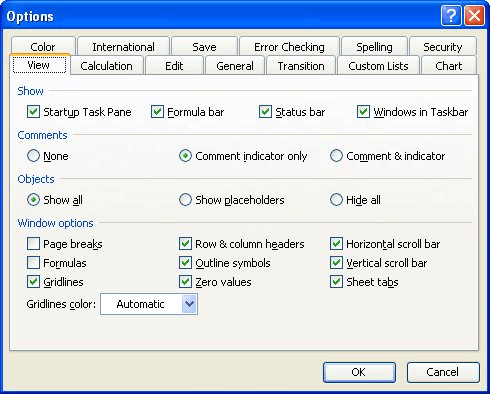
Figure 1. The View tab of the Options dialog box.
ExcelTips is your source for cost-effective Microsoft Excel training. This tip (2942) applies to Microsoft Excel 97, 2000, 2002, and 2003.

Dive Deep into Macros! Make Excel do things you thought were impossible, discover techniques you won't find anywhere else, and create powerful automated reports. Bill Jelen and Tracy Syrstad help you instantly visualize information to make it actionable. You’ll find step-by-step instructions, real-world case studies, and 50 workbooks packed with examples and solutions. Check out Microsoft Excel 2019 VBA and Macros today!
When you press Enter while adding information to a worksheet, Excel normally drops to the next cell down in the column. ...
Discover MoreChanging the color used on a worksheet tab is easy. Just follow the three steps in this tip.
Discover MoreThe Formula Bar is a regularly used feature in the Excel interface. You can, however, modify whether Excel displays the ...
Discover MoreFREE SERVICE: Get tips like this every week in ExcelTips, a free productivity newsletter. Enter your address and click "Subscribe."
2020-05-24 23:36:22
bob
how about excel 2007?
Got a version of Excel that uses the menu interface (Excel 97, Excel 2000, Excel 2002, or Excel 2003)? This site is for you! If you use a later version of Excel, visit our ExcelTips site focusing on the ribbon interface.
FREE SERVICE: Get tips like this every week in ExcelTips, a free productivity newsletter. Enter your address and click "Subscribe."
Copyright © 2026 Sharon Parq Associates, Inc.
Comments