Please Note: This article is written for users of the following Microsoft Excel versions: 97, 2000, 2002, and 2003. If you are using a later version (Excel 2007 or later), this tip may not work for you. For a version of this tip written specifically for later versions of Excel, click here: Easy Value Hiding.
Written by Allen Wyatt (last updated February 25, 2023)
This tip applies to Excel 97, 2000, 2002, and 2003
Excel provides many different ways to hide the content of your workbooks. Perhaps one of the easiest (and most novel) ways is to use the custom formatting feature of the program. Follow these steps:
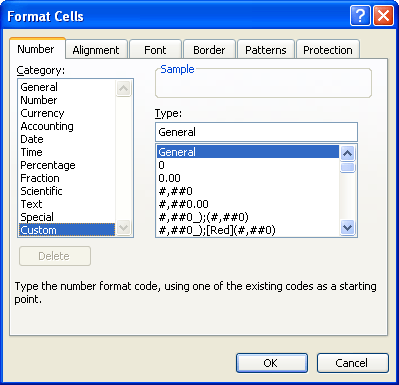
Figure 1. The Number tab of the Format Cells dialog box.
Now the information in the cell is not visible, nor will it print. You can, however, see the information in the Formula Bar, and it can be overwritten if you enter anything else in the cell.
ExcelTips is your source for cost-effective Microsoft Excel training. This tip (2939) applies to Microsoft Excel 97, 2000, 2002, and 2003. You can find a version of this tip for the ribbon interface of Excel (Excel 2007 and later) here: Easy Value Hiding.

Program Successfully in Excel! This guide will provide you with all the information you need to automate any task in Excel and save time and effort. Learn how to extend Excel's functionality with VBA to create solutions not possible with the standard features. Includes latest information for Excel 2024 and Microsoft 365. Check out Mastering Excel VBA Programming today!
If you want to reference cell colors external to your current workbook, there is no way to do it using Excel functions. ...
Discover MoreIs the information in your cells too jammed up? Here are some ways you can add some white space around that information ...
Discover MoreCells in a worksheet defined by the intersection of rows and columns. If you adjust row height and column width just ...
Discover MoreFREE SERVICE: Get tips like this every week in ExcelTips, a free productivity newsletter. Enter your address and click "Subscribe."
There are currently no comments for this tip. (Be the first to leave your comment—just use the simple form above!)
Got a version of Excel that uses the menu interface (Excel 97, Excel 2000, Excel 2002, or Excel 2003)? This site is for you! If you use a later version of Excel, visit our ExcelTips site focusing on the ribbon interface.
FREE SERVICE: Get tips like this every week in ExcelTips, a free productivity newsletter. Enter your address and click "Subscribe."
Copyright © 2026 Sharon Parq Associates, Inc.
Comments