Please Note: This article is written for users of the following Microsoft Excel versions: 97, 2000, 2002, and 2003. If you are using a later version (Excel 2007 or later), this tip may not work for you. For a version of this tip written specifically for later versions of Excel, click here: Shading Based on Odds and Evens.
Written by Allen Wyatt (last updated July 13, 2019)
This tip applies to Excel 97, 2000, 2002, and 2003
If you have a series of values in a range of cells, you might want to use different formatting to differentiate the odd numbers from the even numbers. The way you do this is through the use of the Conditional Formatting feature in Excel. Follow these steps:
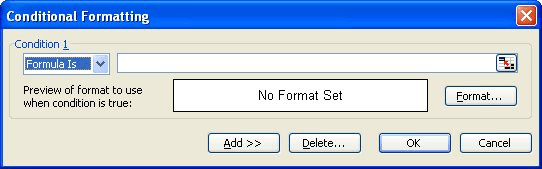
Figure 1. The Conditional Formatting dialog box.
With this conditional formatting applied, if the cell is odd it will be one color and if even it will be another. If the cell contains text, the cell will be uncolored, meaning it will have the color of the cell before you added the conditional formatting. The conditional formatting overrides any formatting you put on the cell, so even if you try to change the cell color via the toolbar, the conditional formatting takes precedence.
It is interesting to note that if you have the Analysis ToolPak enabled in Excel, you might be tempted to use the ISODD and ISEVEN functions in the conditional format. These functions cannot apparently be used with conditional formatting. If you try to do so, Excel generates an error that says, "You may not use references to other worksheets or workbooks for Conditional Formatting criteria." The best bet is to use the MOD function, as described above.
ExcelTips is your source for cost-effective Microsoft Excel training. This tip (2767) applies to Microsoft Excel 97, 2000, 2002, and 2003. You can find a version of this tip for the ribbon interface of Excel (Excel 2007 and later) here: Shading Based on Odds and Evens.

Solve Real Business Problems Master business modeling and analysis techniques with Excel and transform data into bottom-line results. This hands-on, scenario-focused guide shows you how to use the latest Excel tools to integrate data from multiple tables. Check out Microsoft Excel Data Analysis and Business Modeling today!
If you need to shade alternating rows in a data table, you'll want to examine how you can accomplish the task with ...
Discover MoreConditional formatting is a great tool. You may need to use this tool to tell the difference between cells that are empty ...
Discover MoreConditional formatting can be used to draw your attention to certain cells based on what is within those cells. This tip ...
Discover MoreFREE SERVICE: Get tips like this every week in ExcelTips, a free productivity newsletter. Enter your address and click "Subscribe."
There are currently no comments for this tip. (Be the first to leave your comment—just use the simple form above!)
Got a version of Excel that uses the menu interface (Excel 97, Excel 2000, Excel 2002, or Excel 2003)? This site is for you! If you use a later version of Excel, visit our ExcelTips site focusing on the ribbon interface.
FREE SERVICE: Get tips like this every week in ExcelTips, a free productivity newsletter. Enter your address and click "Subscribe."
Copyright © 2026 Sharon Parq Associates, Inc.
Comments