Please Note: This article is written for users of the following Microsoft Excel versions: 97, 2000, 2002, and 2003. If you are using a later version (Excel 2007 or later), this tip may not work for you. For a version of this tip written specifically for later versions of Excel, click here: Adjusting Cell Margins for More White Space.
Written by Allen Wyatt (last updated September 7, 2024)
This tip applies to Excel 97, 2000, 2002, and 2003
Serena asked if there is a way to adjust the text margins with a cell so that there is more white space within a cell. The answer is that there is no intrinsic Excel command to add more space, as you can do in Word tables or with the CELLPADDING attribute in an HTML table. However, there is a way you can accomplish the desired goal, although it is somewhat more manual in nature. Follow these general steps:
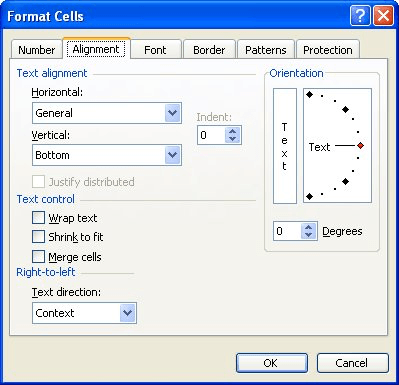
Figure 1. The Alignment tab of the Format Cells dialog box.
The drawback to this approach, of course, is that it affects the width of not just one cell, but of the entire column and row. In addition, your numbers will not line up properly—on the decimal point—if you choose to center horizontally. The way around this last issue is to still center the contents horizontally, but use a custom number format for the cells, as follows:
[???,??0.00;-??,??0.00]
The question marks in the format forces Excel to leave space as if there were a digit, even if there isn't.
You cannot change the vertical white space without adjusting row height. There is, however, one thing you can try if you want to change the horizontal white space: Adjust the indent value used in a cell. All you need to do is display the Format Cells dialog box, and then set the indent on the Alignment tab. If you are using Excel 97 or 2000 you can only adjust the left indent. If you are using a later version of Excel you can adjust either the left or right indent (check out the Horizontal drop-down list), but not both.
ExcelTips is your source for cost-effective Microsoft Excel training. This tip (2762) applies to Microsoft Excel 97, 2000, 2002, and 2003. You can find a version of this tip for the ribbon interface of Excel (Excel 2007 and later) here: Adjusting Cell Margins for More White Space.

Dive Deep into Macros! Make Excel do things you thought were impossible, discover techniques you won't find anywhere else, and create powerful automated reports. Bill Jelen and Tracy Syrstad help you instantly visualize information to make it actionable. You’ll find step-by-step instructions, real-world case studies, and 50 workbooks packed with examples and solutions. Check out Microsoft Excel 2019 VBA and Macros today!
Want a quick way to add some underlines to your cell values? It's easy using the shortcuts provided in this tip.
Discover MoreNeed to use some bizarre font size in your worksheet? Not a problem, provided it is a full or half point size.
Discover MoreA handy way to store latitude and longitude values in Excel is to treat them as regular time values. When it comes around ...
Discover MoreFREE SERVICE: Get tips like this every week in ExcelTips, a free productivity newsletter. Enter your address and click "Subscribe."
There are currently no comments for this tip. (Be the first to leave your comment—just use the simple form above!)
Got a version of Excel that uses the menu interface (Excel 97, Excel 2000, Excel 2002, or Excel 2003)? This site is for you! If you use a later version of Excel, visit our ExcelTips site focusing on the ribbon interface.
FREE SERVICE: Get tips like this every week in ExcelTips, a free productivity newsletter. Enter your address and click "Subscribe."
Copyright © 2026 Sharon Parq Associates, Inc.
Comments