Please Note: This article is written for users of the following Microsoft Excel versions: 97, 2000, 2002, and 2003. If you are using a later version (Excel 2007 or later), this tip may not work for you. For a version of this tip written specifically for later versions of Excel, click here: Adjusting Cell Margins for More White Space.
Written by Allen Wyatt (last updated September 7, 2024)
This tip applies to Excel 97, 2000, 2002, and 2003
Serena asked if there is a way to adjust the text margins with a cell so that there is more white space within a cell. The answer is that there is no intrinsic Excel command to add more space, as you can do in Word tables or with the CELLPADDING attribute in an HTML table. However, there is a way you can accomplish the desired goal, although it is somewhat more manual in nature. Follow these general steps:
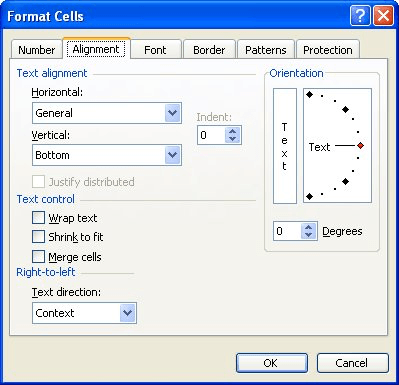
Figure 1. The Alignment tab of the Format Cells dialog box.
The drawback to this approach, of course, is that it affects the width of not just one cell, but of the entire column and row. In addition, your numbers will not line up properly—on the decimal point—if you choose to center horizontally. The way around this last issue is to still center the contents horizontally, but use a custom number format for the cells, as follows:
[???,??0.00;-??,??0.00]
The question marks in the format forces Excel to leave space as if there were a digit, even if there isn't.
You cannot change the vertical white space without adjusting row height. There is, however, one thing you can try if you want to change the horizontal white space: Adjust the indent value used in a cell. All you need to do is display the Format Cells dialog box, and then set the indent on the Alignment tab. If you are using Excel 97 or 2000 you can only adjust the left indent. If you are using a later version of Excel you can adjust either the left or right indent (check out the Horizontal drop-down list), but not both.
ExcelTips is your source for cost-effective Microsoft Excel training. This tip (2762) applies to Microsoft Excel 97, 2000, 2002, and 2003. You can find a version of this tip for the ribbon interface of Excel (Excel 2007 and later) here: Adjusting Cell Margins for More White Space.

Professional Development Guidance! Four world-class developers offer start-to-finish guidance for building powerful, robust, and secure applications with Excel. The authors show how to consistently make the right design decisions and make the most of Excel's powerful features. Check out Professional Excel Development today!
Want to copy formatting from one cell and paste it into another cell? It's easy to do if you use the Paste Special ...
Discover MoreIf you want to format currency values so that Excel uses periods between groups of thousands and commas as a decimal ...
Discover MoreWant to change the size of the font within a worksheet? Excel allows you to choose from a list of sizes, as well as ...
Discover MoreFREE SERVICE: Get tips like this every week in ExcelTips, a free productivity newsletter. Enter your address and click "Subscribe."
There are currently no comments for this tip. (Be the first to leave your comment—just use the simple form above!)
Got a version of Excel that uses the menu interface (Excel 97, Excel 2000, Excel 2002, or Excel 2003)? This site is for you! If you use a later version of Excel, visit our ExcelTips site focusing on the ribbon interface.
FREE SERVICE: Get tips like this every week in ExcelTips, a free productivity newsletter. Enter your address and click "Subscribe."
Copyright © 2026 Sharon Parq Associates, Inc.
Comments