Written by Allen Wyatt (last updated March 28, 2020)
This tip applies to Excel 97, 2000, 2002, and 2003
When you create a new Excel spreadsheet, it contains page footers. If you want to get rid of the page footer, or simply delete a footer you previously defined, follow these steps:
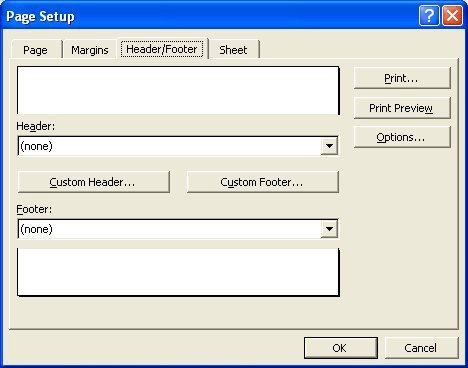
Figure 1. The Header/Footer tab of the Page Setup dialog box.
ExcelTips is your source for cost-effective Microsoft Excel training. This tip (2695) applies to Microsoft Excel 97, 2000, 2002, and 2003.

Excel Smarts for Beginners! Featuring the friendly and trusted For Dummies style, this popular guide shows beginners how to get up and running with Excel while also helping more experienced users get comfortable with the newest features. Check out Excel 2019 For Dummies today!
Changing the look of default headers and footers for your Excel workbooks.
Discover MoreIf your workbook is destined for the printed page, you need to be concerned with the layout of that page. Excel allows ...
Discover MoreWhen adding headers or footers to your worksheets, you may want to include the date that the workbook was last edited. ...
Discover MoreFREE SERVICE: Get tips like this every week in ExcelTips, a free productivity newsletter. Enter your address and click "Subscribe."
There are currently no comments for this tip. (Be the first to leave your comment—just use the simple form above!)
Got a version of Excel that uses the menu interface (Excel 97, Excel 2000, Excel 2002, or Excel 2003)? This site is for you! If you use a later version of Excel, visit our ExcelTips site focusing on the ribbon interface.
FREE SERVICE: Get tips like this every week in ExcelTips, a free productivity newsletter. Enter your address and click "Subscribe."
Copyright © 2026 Sharon Parq Associates, Inc.
Comments