Written by Allen Wyatt (last updated January 19, 2019)
This tip applies to Excel 97, 2000, 2002, and 2003
When you first create a new Excel workbook, the program--by default--creates sixteen blank worksheets within the workbook. For many people, this is way too many. To alter the number of default worksheets in a new workbook, follow these steps:
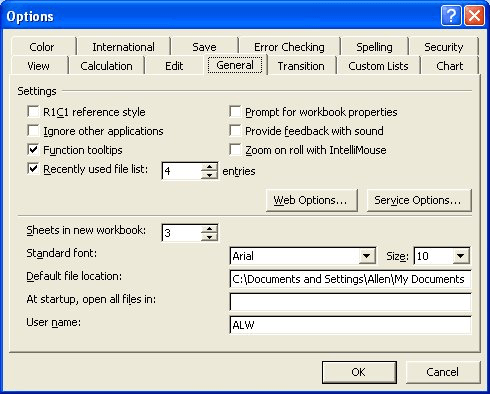
Figure 1. The General tab of the Options dialog box.
ExcelTips is your source for cost-effective Microsoft Excel training. This tip (2687) applies to Microsoft Excel 97, 2000, 2002, and 2003.

Program Successfully in Excel! This guide will provide you with all the information you need to automate any task in Excel and save time and effort. Learn how to extend Excel's functionality with VBA to create solutions not possible with the standard features. Includes latest information for Excel 2024 and Microsoft 365. Check out Mastering Excel VBA Programming today!
If you need to save your Excel data at different benchmarks, you might want to use some sort of "versioning" system. Such ...
Discover MoreFreezing the top rows in a worksheet so that they are always visible is easy to do. Freezing the bottom rows is not so ...
Discover MoreExcel allows you to "freeze" rows in your worksheet. What if you want the rows that are frozen to change as you scroll ...
Discover MoreFREE SERVICE: Get tips like this every week in ExcelTips, a free productivity newsletter. Enter your address and click "Subscribe."
There are currently no comments for this tip. (Be the first to leave your comment—just use the simple form above!)
Got a version of Excel that uses the menu interface (Excel 97, Excel 2000, Excel 2002, or Excel 2003)? This site is for you! If you use a later version of Excel, visit our ExcelTips site focusing on the ribbon interface.
FREE SERVICE: Get tips like this every week in ExcelTips, a free productivity newsletter. Enter your address and click "Subscribe."
Copyright © 2026 Sharon Parq Associates, Inc.
Comments