Please Note: This article is written for users of the following Microsoft Excel versions: 97, 2000, 2002, and 2003. If you are using a later version (Excel 2007 or later), this tip may not work for you. For a version of this tip written specifically for later versions of Excel, click here: Activating the Formula Bar with the Keyboard.
Written by Allen Wyatt (last updated October 5, 2019)
This tip applies to Excel 97, 2000, 2002, and 2003
The Formula bar, just above the work area in Excel, shows the formula or value in the currently selected cell. You can click on the formula bar to edit information within a cell, if desired. What if you want to activate the Formula bar by using the keyboard, however?
The quickest way to do this is simply to press F2. This tells Excel that you want to edit the contents of a cell. When you press F2, it is highly possible that Excel will simply expand the information in the cell and allow you to edit the information directly in the cell itself. If you don't like this behavior, but instead want F2 to activate the Formula bar, follow these steps:
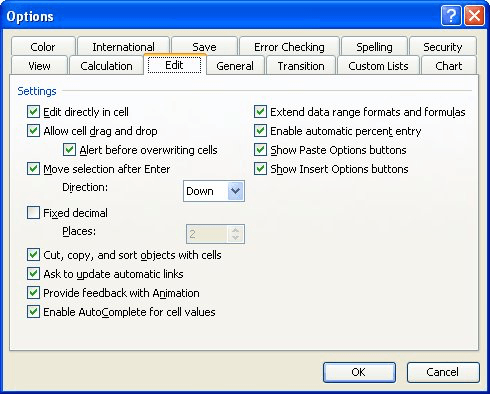
Figure 1. The Edit tab of the Options dialog box.
Now, whenever you press F2, the Formula bar is selected, and you can edit the formula there.
ExcelTips is your source for cost-effective Microsoft Excel training. This tip (2651) applies to Microsoft Excel 97, 2000, 2002, and 2003. You can find a version of this tip for the ribbon interface of Excel (Excel 2007 and later) here: Activating the Formula Bar with the Keyboard.

Professional Development Guidance! Four world-class developers offer start-to-finish guidance for building powerful, robust, and secure applications with Excel. The authors show how to consistently make the right design decisions and make the most of Excel's powerful features. Check out Professional Excel Development today!
If you have a mixture of numbers and letters in a cell, you may be looking for a way to access and use the numeric ...
Discover MoreExcel provides several different ways that you can split apart the contents of a cell. One way it doesn't provide is to ...
Discover MoreYou can use the naming capabilities of Excel to name both ranges and formulas. Accessing that named information in a ...
Discover MoreFREE SERVICE: Get tips like this every week in ExcelTips, a free productivity newsletter. Enter your address and click "Subscribe."
There are currently no comments for this tip. (Be the first to leave your comment—just use the simple form above!)
Got a version of Excel that uses the menu interface (Excel 97, Excel 2000, Excel 2002, or Excel 2003)? This site is for you! If you use a later version of Excel, visit our ExcelTips site focusing on the ribbon interface.
FREE SERVICE: Get tips like this every week in ExcelTips, a free productivity newsletter. Enter your address and click "Subscribe."
Copyright © 2026 Sharon Parq Associates, Inc.
Comments