Please Note: This article is written for users of the following Microsoft Excel versions: 97, 2000, 2002, and 2003. If you are using a later version (Excel 2007 or later), this tip may not work for you. For a version of this tip written specifically for later versions of Excel, click here: Ensuring Unique Values in a Column.
Written by Allen Wyatt (last updated May 24, 2025)
This tip applies to Excel 97, 2000, 2002, and 2003
When you are entering information in a worksheet, you may want to ensure that the data being entered is actually unique for a particular column. For instance, if you are entering a series of invoice numbers in column D of a worksheet, you may want to ensure that you don't enter the same invoice number twice.
There are a couple of ways that you can approach such a problem. If you are always entering your new information at the bottom of a column, you can use Excel's data validation feature to make sure that whatever you are entering in the current cell does not match anything higher up in the column. Simply follow these steps:
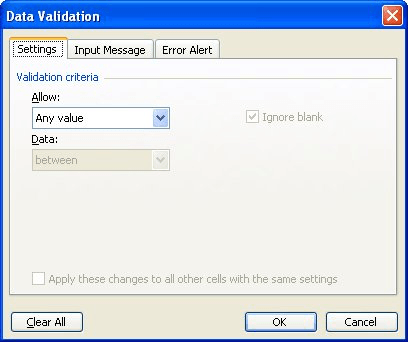
Figure 1. The Data Validation dialog box.
=MATCH(D1,$D:$D,0)=ROW(D1)
If you may be entering data anyplace within column D, and you want to know if you are entering a value that is elsewhere in the column (above or below the current cell), then you can follow the above steps, but use this formula in step 4:
=COUNTIF($D:$D,D1)<2
ExcelTips is your source for cost-effective Microsoft Excel training. This tip (2650) applies to Microsoft Excel 97, 2000, 2002, and 2003. You can find a version of this tip for the ribbon interface of Excel (Excel 2007 and later) here: Ensuring Unique Values in a Column.

Create Custom Apps with VBA! Discover how to extend the capabilities of Office 365 applications with VBA programming. Written in clear terms and understandable language, the book includes systematic tutorials and contains both intermediate and advanced content for experienced VB developers. Designed to be comprehensive, the book addresses not just one Office application, but the entire Office suite. Check out Mastering VBA for Microsoft Office 365 today!
When using data validation, you might want to have Excel display a message when someone starts to enter information into ...
Discover MoreWhen using data validation, you may want to reference a list of validation criteria contained on a different worksheet. ...
Discover MoreWant to create an easy drop-down list? You can do so by using the data validation features of Excel.
Discover MoreFREE SERVICE: Get tips like this every week in ExcelTips, a free productivity newsletter. Enter your address and click "Subscribe."
There are currently no comments for this tip. (Be the first to leave your comment—just use the simple form above!)
Got a version of Excel that uses the menu interface (Excel 97, Excel 2000, Excel 2002, or Excel 2003)? This site is for you! If you use a later version of Excel, visit our ExcelTips site focusing on the ribbon interface.
FREE SERVICE: Get tips like this every week in ExcelTips, a free productivity newsletter. Enter your address and click "Subscribe."
Copyright © 2026 Sharon Parq Associates, Inc.
Comments