Written by Allen Wyatt (last updated April 17, 2021)
This tip applies to Excel 97, 2000, 2002, and 2003
If the toolbar buttons on your screen are too small for your liking, you may want to make them larger. Excel makes this easy—all you need to do is follow these steps:
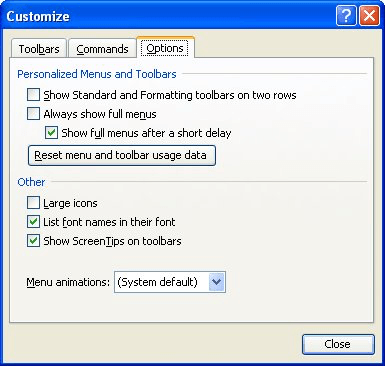
Figure 1. The Options tab of the Customize dialog box.
You should have noticed that your toolbar buttons were much larger right after step 3. This action also affects the size of toolbar buttons in all your other Microsoft Office applications, as well.
ExcelTips is your source for cost-effective Microsoft Excel training. This tip (2067) applies to Microsoft Excel 97, 2000, 2002, and 2003.

Excel Smarts for Beginners! Featuring the friendly and trusted For Dummies style, this popular guide shows beginners how to get up and running with Excel while also helping more experienced users get comfortable with the newest features. Check out Excel 2019 For Dummies today!
Toolbars make it easy to quickly access your most common commands. Excel allows you to customize your toolbars so that ...
Discover MoreExcel allows you to modify virtually all aspects of its user interface. One of the things you can change is the images ...
Discover MoreDon't like the toolbar button images in your version of Excel? Don't fret; you can pull up the button editor and make ...
Discover MoreFREE SERVICE: Get tips like this every week in ExcelTips, a free productivity newsletter. Enter your address and click "Subscribe."
2021-09-23 11:44:23
There is no "customize option from the Tools menu" in version 16.16.27. Is this option to enlargen the Toolbar gone?
Got a version of Excel that uses the menu interface (Excel 97, Excel 2000, Excel 2002, or Excel 2003)? This site is for you! If you use a later version of Excel, visit our ExcelTips site focusing on the ribbon interface.
FREE SERVICE: Get tips like this every week in ExcelTips, a free productivity newsletter. Enter your address and click "Subscribe."
Copyright © 2026 Sharon Parq Associates, Inc.
Comments