Please Note: This article is written for users of the following Microsoft Excel versions: 97, 2000, 2002, and 2003. If you are using a later version (Excel 2007 or later), this tip may not work for you. For a version of this tip written specifically for later versions of Excel, click here: Status Bar Summing No Longer Available.
Written by Allen Wyatt (last updated April 13, 2024)
This tip applies to Excel 97, 2000, 2002, and 2003
Steve notes that he used to be able to highlight a row or column of numbers in Excel and the sum of that row or column would appear on the status bar. All of a sudden the sum has stopped appearing, and Steve wonders how to get it back.
The first thing to check is that the status bar is actually displayed on the screen. If it is not (for instance, you don't see "Ready" at the left side of where the status bar normally appears), then you need to follow these steps:
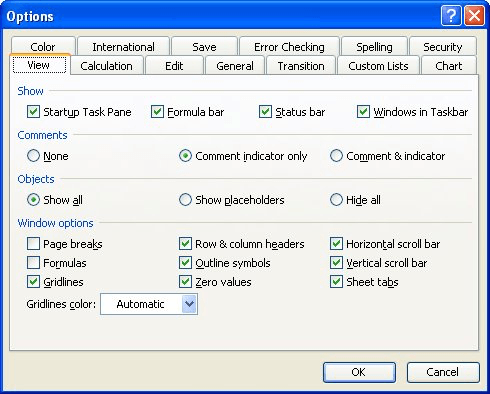
Figure 1. The View tab of the Options dialog box.
With the status bar displayed, Excel can show several different statistics about your selection, not just the sum. Right-click the status bar and you should see a Context menu appear that offers choices such as Average, Count, etc. (The options available depend on the version of Excel you are using.) If None is selected, then the status bar doesn't display anything about your selection. If Sum is selected, then you will see the sum that you desire.
ExcelTips is your source for cost-effective Microsoft Excel training. This tip (5491) applies to Microsoft Excel 97, 2000, 2002, and 2003. You can find a version of this tip for the ribbon interface of Excel (Excel 2007 and later) here: Status Bar Summing No Longer Available.

Create Custom Apps with VBA! Discover how to extend the capabilities of Office 365 applications with VBA programming. Written in clear terms and understandable language, the book includes systematic tutorials and contains both intermediate and advanced content for experienced VB developers. Designed to be comprehensive, the book addresses not just one Office application, but the entire Office suite. Check out Mastering VBA for Microsoft Office 365 today!
Do you want Excel to ignore other applications that may be running on your computer? You can configure the program to do ...
Discover MoreIt's easy to select non-contiguous ranges using the mouse, but may seem more daunting if you are simply using the ...
Discover MoreHate to take your fingers off the keyboard? Here's how you can move from worksheet to worksheet without touching the mouse.
Discover MoreFREE SERVICE: Get tips like this every week in ExcelTips, a free productivity newsletter. Enter your address and click "Subscribe."
There are currently no comments for this tip. (Be the first to leave your comment—just use the simple form above!)
Got a version of Excel that uses the menu interface (Excel 97, Excel 2000, Excel 2002, or Excel 2003)? This site is for you! If you use a later version of Excel, visit our ExcelTips site focusing on the ribbon interface.
FREE SERVICE: Get tips like this every week in ExcelTips, a free productivity newsletter. Enter your address and click "Subscribe."
Copyright © 2026 Sharon Parq Associates, Inc.
Comments