In the modern versions of Excel (with the exception of Excel 97), the program, by default, shows a task button on the Taskbar for each workbook you have open at the current time. If you prefer the older way of handling workbooks—one task button for Excel and then using the Window menu to switch between workbooks—you can follow these steps:
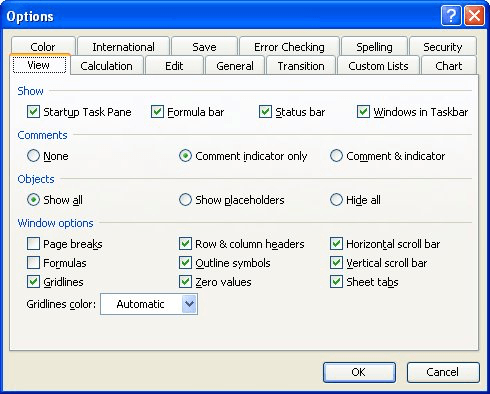
Figure 1. The View tab of the Options dialog box.
ExcelTips is your source for cost-effective Microsoft Excel training. This tip (2740) applies to Microsoft Excel 2000, 2002, and 2003.

Program Successfully in Excel! This guide will provide you with all the information you need to automate any task in Excel and save time and effort. Learn how to extend Excel's functionality with VBA to create solutions not possible with the standard features. Includes latest information for Excel 2024 and Microsoft 365. Check out Mastering Excel VBA Programming today!
When you select a range of cells, Excel normally displays the sum of those selected cells on the status bar. If the sum ...
Discover MoreIf your worksheet gets large enough, you may notice a severe slowdown when it is recalculated. This tip provides some ...
Discover MoreEver had your Excel status bar disappear unexpectedly? Here's some ideas on why this may be happening.
Discover MoreFREE SERVICE: Get tips like this every week in ExcelTips, a free productivity newsletter. Enter your address and click "Subscribe."
There are currently no comments for this tip. (Be the first to leave your comment—just use the simple form above!)
Got a version of Excel that uses the menu interface (Excel 97, Excel 2000, Excel 2002, or Excel 2003)? This site is for you! If you use a later version of Excel, visit our ExcelTips site focusing on the ribbon interface.
FREE SERVICE: Get tips like this every week in ExcelTips, a free productivity newsletter. Enter your address and click "Subscribe."
Copyright © 2026 Sharon Parq Associates, Inc.
Comments