Please Note: This article is written for users of the following Microsoft Excel versions: 97, 2000, 2002, and 2003. If you are using a later version (Excel 2007 or later), this tip may not work for you. For a version of this tip written specifically for later versions of Excel, click here: Adding Pop-Up Documentation to a Cell.
Written by Allen Wyatt (last updated April 20, 2019)
This tip applies to Excel 97, 2000, 2002, and 2003
Want a neat trick you can use to make your worksheets more helpful to users? How about adding a pop-up window that displays documentation whenever the cell is selected? To add such a feature, follow these steps:
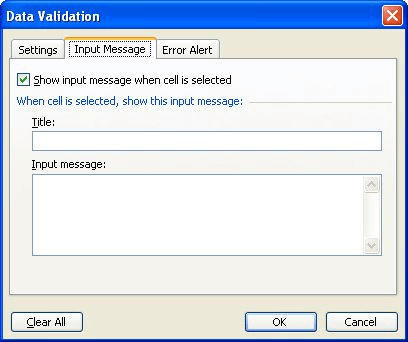
Figure 1. The Input Message tab of the Data Validation dialog box.
There are, obviously, other ways you can use the Data Validation feature of Excel to check and limit the data that is entered in a cell. However, if you follow the steps above, all data is still accepted, and Excel displays a helpful message whenever the cell is selected.
ExcelTips is your source for cost-effective Microsoft Excel training. This tip (3361) applies to Microsoft Excel 97, 2000, 2002, and 2003. You can find a version of this tip for the ribbon interface of Excel (Excel 2007 and later) here: Adding Pop-Up Documentation to a Cell.

Excel Smarts for Beginners! Featuring the friendly and trusted For Dummies style, this popular guide shows beginners how to get up and running with Excel while also helping more experienced users get comfortable with the newest features. Check out Excel 2013 For Dummies today!
When setting up a worksheet for others to use, you might want to make some limitations on what can be entered in certain ...
Discover MoreWhen inputting information into a worksheet, you may need a way to limit what can be entered. This scenario is a prime ...
Discover MoreData Validation is a great tool to make sure that data entered in a cell meets whatever criteria you decide. Its ...
Discover MoreFREE SERVICE: Get tips like this every week in ExcelTips, a free productivity newsletter. Enter your address and click "Subscribe."
2020-08-28 11:24:02
Chad C.
Question for you Allen. Is there any possible way I could make it so that anytime I hover over a cell it would show a date? I guess more importantly would there be a way to do this without manually going through and entering the date manually into each cell's comments field?
I'd like to do this because in my spreadsheet I have a 'Week of' row for each week of the year. Then columns for Mon, Tues, Weds, etc., in which I enter the hours that employee worked that day. But I'd love if I could hover over the cell for a moment, even if the hours have been entered, to quickly make sure I'm actually entering it on the correct date.
Thank you!
-Chad
Got a version of Excel that uses the menu interface (Excel 97, Excel 2000, Excel 2002, or Excel 2003)? This site is for you! If you use a later version of Excel, visit our ExcelTips site focusing on the ribbon interface.
FREE SERVICE: Get tips like this every week in ExcelTips, a free productivity newsletter. Enter your address and click "Subscribe."
Copyright © 2024 Sharon Parq Associates, Inc.
Comments