Please Note: This article is written for users of the following Microsoft Excel versions: 97, 2000, 2002, and 2003. If you are using a later version (Excel 2007 or later), this tip may not work for you. For a version of this tip written specifically for later versions of Excel, click here: Specifying Superscript Text.
Written by Allen Wyatt (last updated October 23, 2020)
This tip applies to Excel 97, 2000, 2002, and 2003
Excel supports a number of different text attributes that can be applied to the characters in your cells. One of those attributes is superscript, which makes affected text smaller and raises it above the baseline used by surrounding text. Superscript is very helpful to use for scientific formulas. To apply superscript in your text, follow these steps:
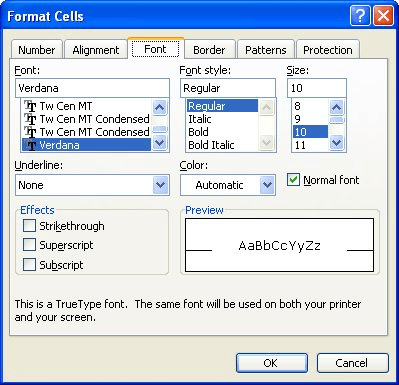
Figure 1. The Font tab of the Format Cells dialog box.
ExcelTips is your source for cost-effective Microsoft Excel training. This tip (3192) applies to Microsoft Excel 97, 2000, 2002, and 2003. You can find a version of this tip for the ribbon interface of Excel (Excel 2007 and later) here: Specifying Superscript Text.

Solve Real Business Problems Master business modeling and analysis techniques with Excel and transform data into bottom-line results. This hands-on, scenario-focused guide shows you how to use the latest Excel tools to integrate data from multiple tables. Check out Microsoft Excel Data Analysis and Business Modeling today!
When you get a bunch of raw data into Excel from an external source, it isn't going to be formatted to your liking. The ...
Discover MoreWhen you add a combo box to a worksheet, Excel makes some assumptions about the best font size to use in the control. ...
Discover MoreNeed a line through the middle of your text? Use strikethrough formatting, which is easy to apply using the Format Cells ...
Discover MoreFREE SERVICE: Get tips like this every week in ExcelTips, a free productivity newsletter. Enter your address and click "Subscribe."
Got a version of Excel that uses the menu interface (Excel 97, Excel 2000, Excel 2002, or Excel 2003)? This site is for you! If you use a later version of Excel, visit our ExcelTips site focusing on the ribbon interface.
FREE SERVICE: Get tips like this every week in ExcelTips, a free productivity newsletter. Enter your address and click "Subscribe."
Copyright © 2025 Sharon Parq Associates, Inc.
Comments