Please Note: This article is written for users of the following Microsoft Excel versions: 97, 2000, 2002, and 2003. If you are using a later version (Excel 2007 or later), this tip may not work for you. For a version of this tip written specifically for later versions of Excel, click here: Adjusting Row Height for Your Text.
Written by Allen Wyatt (last updated March 18, 2023)
This tip applies to Excel 97, 2000, 2002, and 2003
It is fairly easy to put more text in a cell than can be readily displayed. While you can widen the column to fit your text, sometimes this is not a good (or viable) option. Instead, you can wrap the text within the cell, so that the cell height is increased to display all the text. Follow these steps:
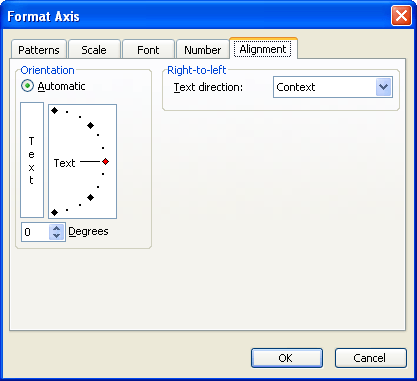
Figure 1. The Alignment tab of the Format Cells dialog box.
It is important to remember that your row height will only increase automatically if you haven't explicitly specified the row height. If the height doesn't expand to fit the contents of the cell, follow these steps, after doing the previous steps:
The text should now be wrapped within the cell and all visible.
ExcelTips is your source for cost-effective Microsoft Excel training. This tip (3187) applies to Microsoft Excel 97, 2000, 2002, and 2003. You can find a version of this tip for the ribbon interface of Excel (Excel 2007 and later) here: Adjusting Row Height for Your Text.

Dive Deep into Macros! Make Excel do things you thought were impossible, discover techniques you won't find anywhere else, and create powerful automated reports. Bill Jelen and Tracy Syrstad help you instantly visualize information to make it actionable. You’ll find step-by-step instructions, real-world case studies, and 50 workbooks packed with examples and solutions. Check out Microsoft Excel 2019 VBA and Macros today!
Excel allows you to apply several types of alignments to cells. One type of alignment allows you to indent cell contents ...
Discover MoreHave you ever seen a worksheet in which some zero values have a negative sign in front of them? There's a reason for ...
Discover MoreNeed to cram a bunch of text all on a single line in a cell? You can do it with one of the lesser-known settings in Excel.
Discover MoreFREE SERVICE: Get tips like this every week in ExcelTips, a free productivity newsletter. Enter your address and click "Subscribe."
There are currently no comments for this tip. (Be the first to leave your comment—just use the simple form above!)
Got a version of Excel that uses the menu interface (Excel 97, Excel 2000, Excel 2002, or Excel 2003)? This site is for you! If you use a later version of Excel, visit our ExcelTips site focusing on the ribbon interface.
FREE SERVICE: Get tips like this every week in ExcelTips, a free productivity newsletter. Enter your address and click "Subscribe."
Copyright © 2025 Sharon Parq Associates, Inc.
Comments