Please Note: This article is written for users of the following Microsoft Excel versions: 97, 2000, 2002, and 2003. If you are using a later version (Excel 2007 or later), this tip may not work for you. For a version of this tip written specifically for later versions of Excel, click here: Understanding R1C1 References.
Written by Allen Wyatt (last updated February 5, 2022)
This tip applies to Excel 97, 2000, 2002, and 2003
Excel, by default, uses a reference format known as A1. This simply means that columns are referred to using letters and rows using numbers. References contain a combination of both the column letter and row number, thereby designating a unique cell.
Not all spreadsheet programs use this same method of referring to cells. The other major method of referencing cells is called the R1C1 format. In this notation, both rows and columns are referred to using numbers. The numbers are differentiated by using of the R and C letters, which stand for row and column. Thus, the intersection of row 5 and column 7 would be referred to as R5C7.
Excel allows you to control whether it uses A1 or R1C1 notation for cell references. To specify which notation format you want to use, follow these steps:
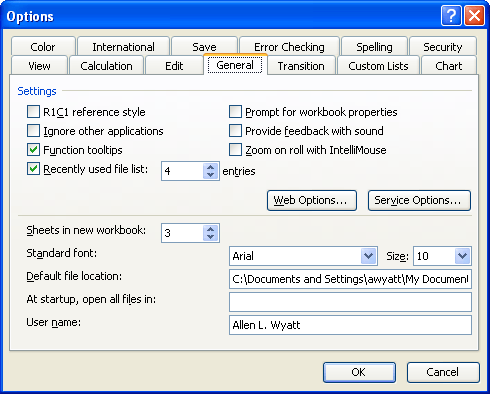
Figure 1. The General tab of the Options dialog box.
ExcelTips is your source for cost-effective Microsoft Excel training. This tip (3010) applies to Microsoft Excel 97, 2000, 2002, and 2003. You can find a version of this tip for the ribbon interface of Excel (Excel 2007 and later) here: Understanding R1C1 References.

Program Successfully in Excel! This guide will provide you with all the information you need to automate any task in Excel and save time and effort. Learn how to extend Excel's functionality with VBA to create solutions not possible with the standard features. Includes latest information for Excel 2024 and Microsoft 365. Check out Mastering Excel VBA Programming today!
When looking at a number, you may wonder how many significant digits it contains. The answer is not always an easy one, ...
Discover MoreThe two newest versions of Excel rely upon the Internet to grab help information. If you don't want Excel to seek help ...
Discover MoreIf you apply a fill color to a range of cells and notice that the color doesn't show up on the screen, it could be ...
Discover MoreFREE SERVICE: Get tips like this every week in ExcelTips, a free productivity newsletter. Enter your address and click "Subscribe."
There are currently no comments for this tip. (Be the first to leave your comment—just use the simple form above!)
Got a version of Excel that uses the menu interface (Excel 97, Excel 2000, Excel 2002, or Excel 2003)? This site is for you! If you use a later version of Excel, visit our ExcelTips site focusing on the ribbon interface.
FREE SERVICE: Get tips like this every week in ExcelTips, a free productivity newsletter. Enter your address and click "Subscribe."
Copyright © 2025 Sharon Parq Associates, Inc.
Comments