Please Note: This article is written for users of the following Microsoft Excel versions: 97, 2000, 2002, and 2003. If you are using a later version (Excel 2007 or later), this tip may not work for you. For a version of this tip written specifically for later versions of Excel, click here: Printing a Range of Pages.
Written by Allen Wyatt (last updated May 22, 2021)
This tip applies to Excel 97, 2000, 2002, and 2003
Excel gives you complete control over how it prints your worksheets. If desired, you can print a specific range of worksheet pages. To print a range of pages, follow these steps:
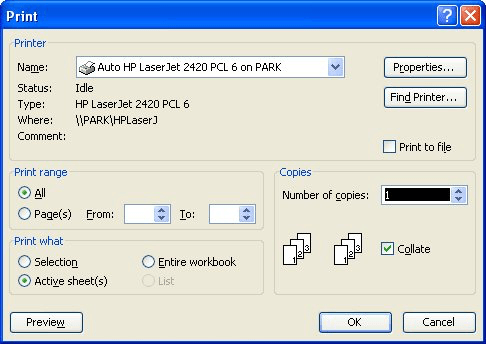
Figure 1. The Print dialog box.
ExcelTips is your source for cost-effective Microsoft Excel training. This tip (3003) applies to Microsoft Excel 97, 2000, 2002, and 2003. You can find a version of this tip for the ribbon interface of Excel (Excel 2007 and later) here: Printing a Range of Pages.

Program Successfully in Excel! This guide will provide you with all the information you need to automate any task in Excel and save time and effort. Learn how to extend Excel's functionality with VBA to create solutions not possible with the standard features. Includes latest information for Excel 2024 and Microsoft 365. Check out Mastering Excel VBA Programming today!
When printing a worksheet, there may be times when you want to send the printer output to a disk file instead of to the ...
Discover MoreOn-screen Excel displays row numbers that help you easily see what is in each row. If you want to print these row ...
Discover MoreChanging a couple of the print settings in Excel can speed up the printing of your worksheets. This tip examines those ...
Discover MoreFREE SERVICE: Get tips like this every week in ExcelTips, a free productivity newsletter. Enter your address and click "Subscribe."
There are currently no comments for this tip. (Be the first to leave your comment—just use the simple form above!)
Got a version of Excel that uses the menu interface (Excel 97, Excel 2000, Excel 2002, or Excel 2003)? This site is for you! If you use a later version of Excel, visit our ExcelTips site focusing on the ribbon interface.
FREE SERVICE: Get tips like this every week in ExcelTips, a free productivity newsletter. Enter your address and click "Subscribe."
Copyright © 2025 Sharon Parq Associates, Inc.
Comments