Written by Allen Wyatt (last updated November 3, 2018)
This tip applies to Excel 2000, 2002, and 2003
One of the new features introduced in Excel 2000 (and carried forward through Excel 2003) is something I call "dynamic menus." This means that Excel keeps track of which menu options you use the most, and these are the options it presents you. If you want to see all the menu options, you need to hover the mouse pointer over the menu for a few seconds, or click on the down-pointing arrows at the bottom of any menu.
If you want to reset the dynamic menus, so that Excel starts keeping track of your usage all over again, you can use these steps:
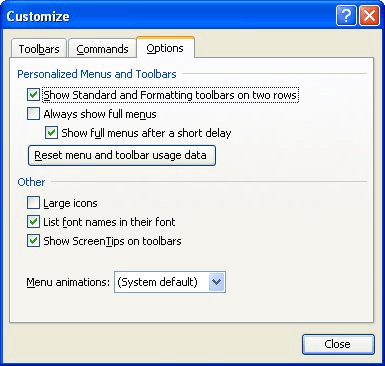
Figure 1. The Options tab of the Customize dialog box.
ExcelTips is your source for cost-effective Microsoft Excel training. This tip (2983) applies to Microsoft Excel 2000, 2002, and 2003.

Create Custom Apps with VBA! Discover how to extend the capabilities of Office 365 applications with VBA programming. Written in clear terms and understandable language, the book includes systematic tutorials and contains both intermediate and advanced content for experienced VB developers. Designed to be comprehensive, the book addresses not just one Office application, but the entire Office suite. Check out Mastering VBA for Microsoft Office 365 today!
Excel allows you to easily change what appears on its menus. If you later want to return to Excel's default menu ...
Discover MoreThe menus used in Excel can be animated in several different ways. All it takes is a quick change to the Excel options.
Discover MoreContext menus appear when you right-click an item in Excel. If you want to modify the menu that appears, the way to do so ...
Discover MoreFREE SERVICE: Get tips like this every week in ExcelTips, a free productivity newsletter. Enter your address and click "Subscribe."
There are currently no comments for this tip. (Be the first to leave your comment—just use the simple form above!)
Got a version of Excel that uses the menu interface (Excel 97, Excel 2000, Excel 2002, or Excel 2003)? This site is for you! If you use a later version of Excel, visit our ExcelTips site focusing on the ribbon interface.
FREE SERVICE: Get tips like this every week in ExcelTips, a free productivity newsletter. Enter your address and click "Subscribe."
Copyright © 2025 Sharon Parq Associates, Inc.
Comments