Please Note: This article is written for users of the following Microsoft Excel versions: 97, 2000, 2002, and 2003. If you are using a later version (Excel 2007 or later), this tip may not work for you. For a version of this tip written specifically for later versions of Excel, click here: Clearing the Print Area.
Written by Allen Wyatt (last updated June 22, 2024)
This tip applies to Excel 97, 2000, 2002, and 2003
In other issues of ExcelTips you learn how you can set a print area within a worksheet. This special area is used to define exactly what range you want printed. At some point you may need to delete the print area. (By "delete" I mean to get rid of the special area designation, not the information contained within that area.)
To clear the print area, follow these steps:
Pretty easy, huh? Well, there are other ways you can go about clearing the print area, as well. This is one that I like to use from time to time:
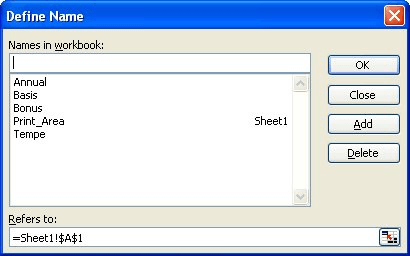
Figure 1. The Define Name dialog box.
ExcelTips is your source for cost-effective Microsoft Excel training. This tip (2963) applies to Microsoft Excel 97, 2000, 2002, and 2003. You can find a version of this tip for the ribbon interface of Excel (Excel 2007 and later) here: Clearing the Print Area.

Solve Real Business Problems Master business modeling and analysis techniques with Excel and transform data into bottom-line results. This hands-on, scenario-focused guide shows you how to use the latest Excel tools to integrate data from multiple tables. Check out Microsoft Excel Data Analysis and Business Modeling today!
Do you find that there is a lot of extra space around that data on your worksheet when it is printed? Changing the ...
Discover MoreMany people, when they print a worksheet, print the entire thing. You don't have to, however. You can specify that Excel ...
Discover MoreGot just a small amount of worksheet data to print out? It might look better on the printed page if you center it. Excel ...
Discover MoreFREE SERVICE: Get tips like this every week in ExcelTips, a free productivity newsletter. Enter your address and click "Subscribe."
There are currently no comments for this tip. (Be the first to leave your comment—just use the simple form above!)
Got a version of Excel that uses the menu interface (Excel 97, Excel 2000, Excel 2002, or Excel 2003)? This site is for you! If you use a later version of Excel, visit our ExcelTips site focusing on the ribbon interface.
FREE SERVICE: Get tips like this every week in ExcelTips, a free productivity newsletter. Enter your address and click "Subscribe."
Copyright © 2025 Sharon Parq Associates, Inc.
Comments